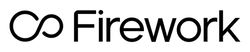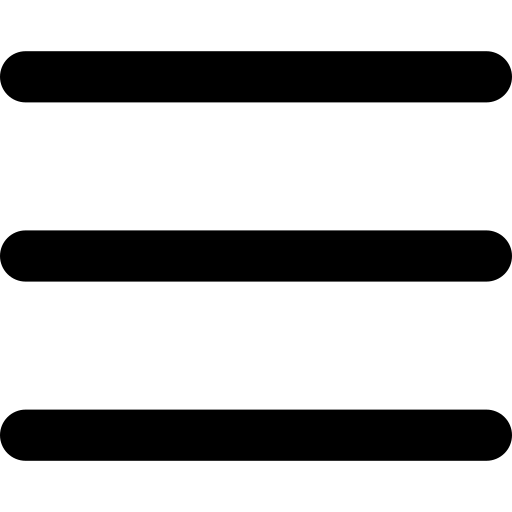Firework Studio
Firework Studio is Firework’s online video creation tool. It makes it quick and easy to create short vertical videos by giving creators access to customizable video templates, drag-and-drop editing tools, as well as a library of licensed media elements and soundtracks.
To create a new video using Firework Studio, navigate to the Firework Business Portal. Then, select the Add Content button, which will reveal a drop-down menu. Find and click on the FW Studio button.

You will be greeted with the following screen where you can choose to upload a video or select from the videos you uploaded previously.


Once you have selected your uploaded video(s), you will enter into the main part of the Creation Studio. There are four main sections in the tool – Scenes, Styles, Music, and Branding.
Scenes
In “Scenes”, you can add text to your videos & be creative with the stickers you can choose from our selection to make them stand out!

You can also trim or delete your selected videos by clicking on the scissor and trash icons on the left side. This is also where you will be able to adjust the order of your videos & the duration of each scene.
Styles
The “Styles” section is like a template for your video which allows you to choose from a large selection of trending styles that fit the video you’re creating. This is useful as instead of creating individual text elements yourself, you are able to add pre-made templates we have in our library!

Music
The “Music” section allows you to add music to your short video from our library. By clicking on the cover art of the track you choose, you can preview the soundtrack and decide whether you want to use it or not. There is also an option to trim the music so you can choose the exact part of the soundtrack for your video(s).

Branding
Finally, the “Branding” section is where you can upload your brand colors, brand fonts, and even your brand’s logo! For the brand logo, in particular, you have the option to toggle between on and off.

Once happy with your video, you can click “Preview” to see what the final result looks like and if satisfied, you can hit “Publish” to upload your video.
Here, you can caption your video, add hashtags if you desire, a poster to serve as the cover art for your video & set the visibility of your video to Public or Private.

Congratulations! You have successfully created and published your very own video using the Firework Creation Tool!