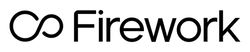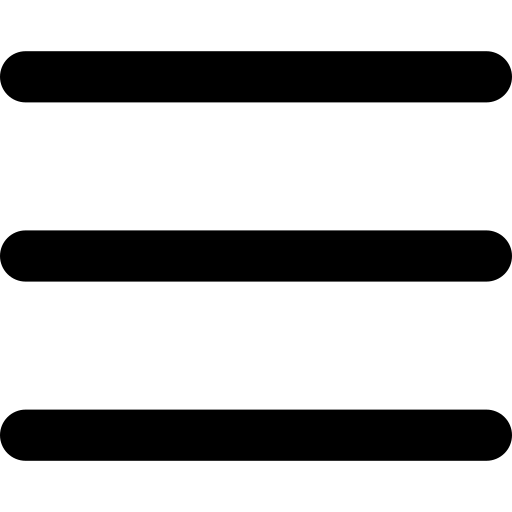Creating Videos
To create a new video, navigate to the Firework Business Portal. Then, press the Add Content button on the right side, which will then reveal a drop-down menu. Find and click on the Upload Video button.

You will be taken to the following screen:

Here, you can upload a video from your computer or drag and drop your chosen video into the importer. Please ensure that you only upload videos you own the rights to. You can add a caption to your video, add hashtags if you desire, set the visibility of your video to Public or Private & add a poster to serve as the cover art for your video by clicking on the “Add a new poster” button.
A “Video overlays” option allows you to add a CTA button or a Question Card to your video. This is useful if you want to direct your viewers towards a link to your product page, article, etc., or conduct a survey.

Here are the examples of the CTA button options available for you to use:

Similarly, the Question Card button allows you to add a question and even collect the responders’ emails if you would like to contact them at a later time!

Once you’re done editing the video(s), click on the pink “Create” button. You have successfully created and uploaded your video which you can now add to your website!