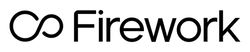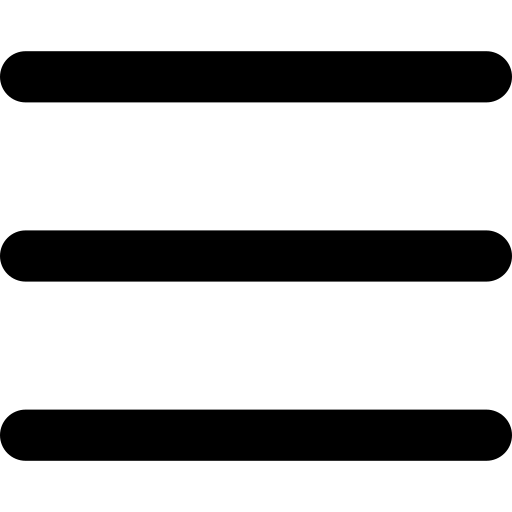Now that you have your short video content, it’s time to embed your Web Stories onto your Wix website in 5 easy steps. Let’s get started!
Step 1. Create a playlist of web stories for your web page
Head on to your Firework Business Portal, and select the channel containing all of your video content.
On the left side, there will be a “Playlists” section –> click on the + button to create a new playlist.
Select videos that you would like to publish on your web page to the playlist.
Step 2. Select your preferred layout
First, click on the Embed button on the right side.
on the right side.
Then, you’ll be prompted to the following screen to select the layout you would like to embed on your website. In this example, we will be embedding a Carousel on the bottom of our webpage.

Step 3. Copy the HTML code
After selecting your preferred layout, your code will be generated below & you can copy it under the “Copy HTML code” textbox.
Tip: Please keep in mind that the code will adjust based on the layout you select & you will need to copy it every time you change your selection.
Step 4. Add embed widget on Wix
Now it’s time to add your copied code onto your Wix page!
In your Wix Editor, click on the + Add button. Then select Embed -> Custom Embeds -> Embed a Widget.
A blank widget box will appear. Drag and drop this to wherever you want on your web page.

Step 5. Paste the code to the HTML block
After placing your widget in your desired location, select “Enter Code” above the blank box. This will cause a text box to appear. Paste your code into the text box & select Apply.

Step 6. Success!
You’ve done it! You can save, preview, or publish your updated web page using the buttons in the upper right corner for the world to see.

Congratulations! You have successfully embedded your Web Stories onto your Wix website!