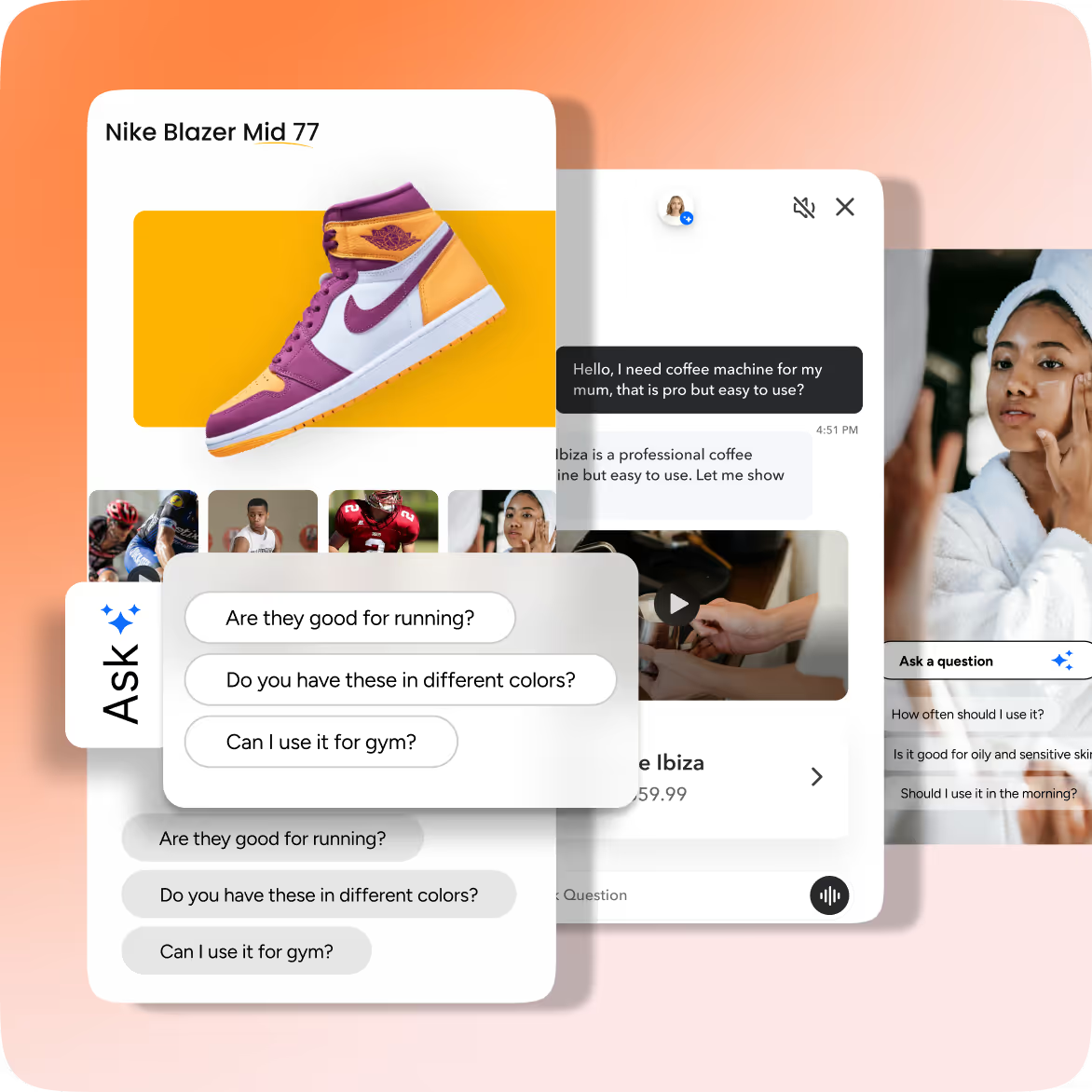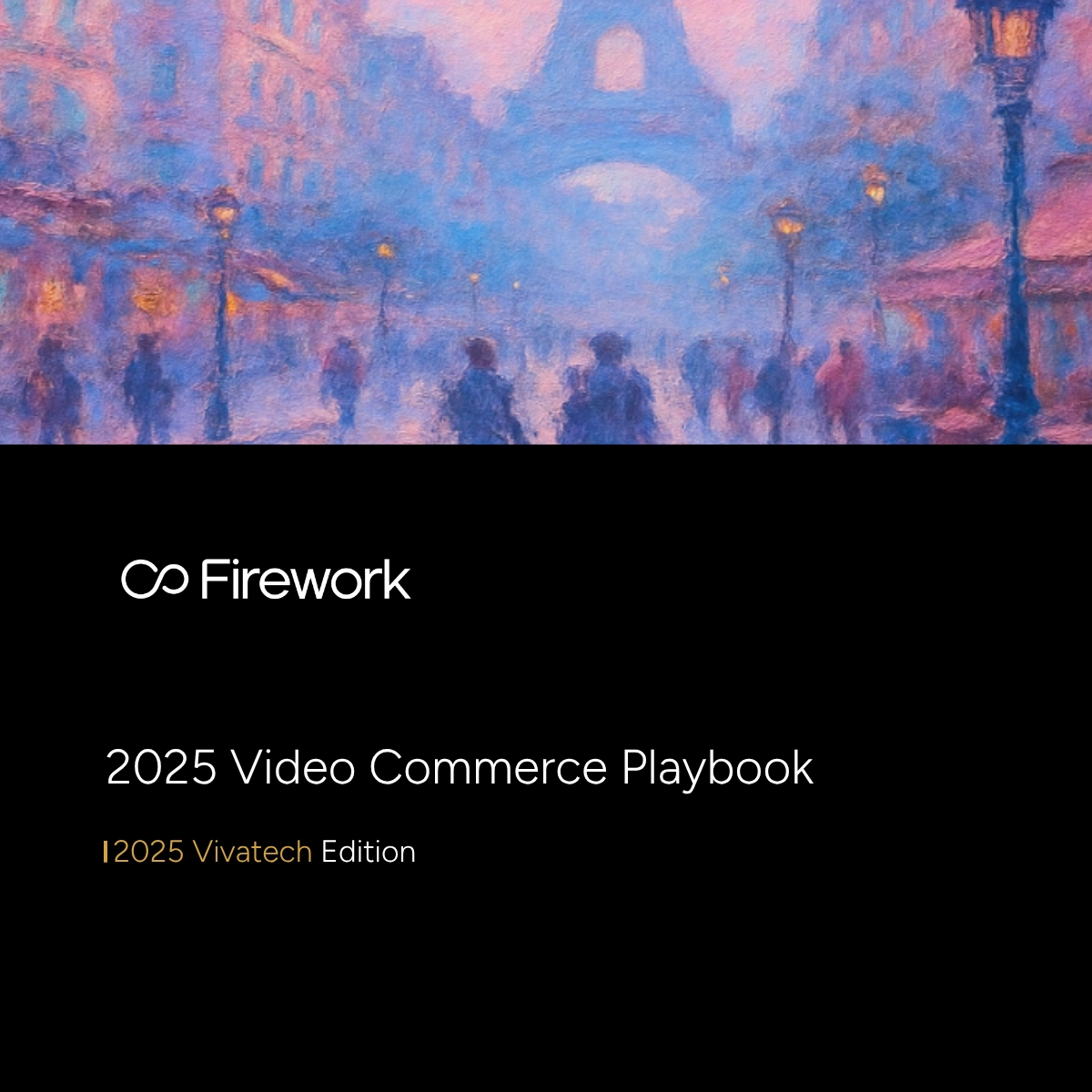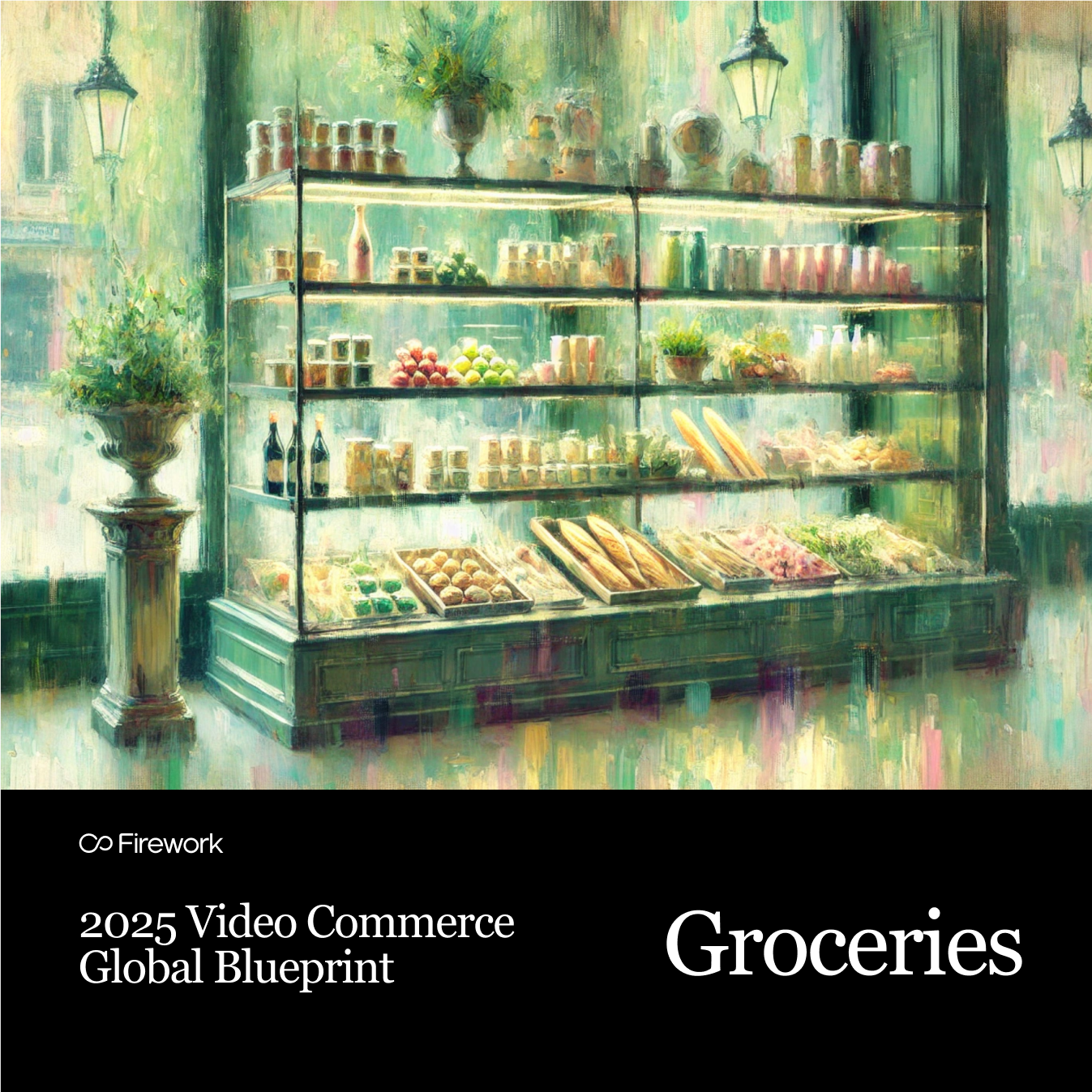Embedding an X feed (formerly Twitter) on your website enhances engagement by displaying real-time updates, tweets, or conversations. It provides social proof, boosts content freshness, and encourages users to interact with your brand.
This guide covers all the essential methods, tools, and best practices to seamlessly integrate X feeds into your website, enhancing its interactivity and value.
Let's explore what an X Feed Embed is and how it can be utilized to enhance your website's functionality and appeal.
What is an X Feed Embed?
X Feed Embed is a way to display social media content directly on a website. It allows you to present live updates and interactions from platforms like Twitter, Instagram, and Facebook seamlessly within your site's layout. Discover how real-time shopping interaction can enhance your website's engagement.
Allows visitors to engage with social media posts without leaving the site. This feature keeps users on your page longer, increasing engagement and interaction with your content.
Examples of X Feed Embeds
- Twitter timeline or hashtag feed: Display a continuous stream of tweets from a specific account or those using a particular hashtag, providing real-time updates and discussions. Consider integrating Google Web Stories to enhance your storytelling approach.
- Instagram gallery or hashtag feed: Showcase a collection of images and videos from your Instagram account or those tagged with a specific hashtag, creating a visually appealing display.
- Facebook page or group feed: Integrate posts from your Facebook page or group, allowing visitors to see updates, comments, and interactions directly on your site.
Methods to Embed X Feed on a Website
Using X's Native Embed Feature
This method suits those looking to embed individual tweets or entire timelines directly onto their website. It involves,
- Navigating to the specific tweet or timeline
- Selecting the embed option
- Copying the generated HTML code
This code is then pasted into the website's HTML editor. The primary advantage of this method is its simplicity and cost-effectiveness, as it is free to use. However, it offers limited customization, meaning you might not be able to tailor the appearance or functionality of the feed to match your website's design or branding.
Using Social Feed Widgets
Social feed widgets like Elfsight, Tagembed, and Taggbox provide a more flexible solution for embedding X feeds. These tools allow you to create customizable feeds that can be integrated into your site with ease.
They offer real-time updates, ensuring that your feed displays the latest content as it is posted. Additionally, these widgets are designed to be responsive, meaning they will adjust to fit any screen size, enhancing the user experience on both desktop and mobile devices. Learn how to embed videos on your website to enhance engagement.
Plugins for CMS Platforms
For websites built on content management systems like WordPress or Shopify, utilizing plugins can be an effective way to embed X feeds.
WordPress users can explore widgets like Smash Balloon or specific X Feed Plugins, which simplify the process of adding social media content to your site. These plugins often come with features that allow for customization and integration without needing to touch any code.
Shopify users can use apps like Instafeed for X, which are specifically designed to work within the Shopify ecosystem. These plugins and apps streamline the embedding process and offer various customization options to fit your website's aesthetic.
Custom API Integration
For those with technical expertise or specific customization needs, custom API integration offers the most flexibility. By accessing X's API, you can configure the feed to display exactly what you want, whether it's specific tweets, timelines, or other data.
This method requires writing custom code to fetch and display the feed on your website. It also involves regularly updating API tokens to ensure continuous functionality. While this approach offers the highest level of customization, it is best suited for advanced users who are comfortable with coding and API management.
3 Types of X Feed Embeds
Timeline Embeds
Displays a user's or brand's social media posts in chronological order.
Timeline embeds are perfect for showcasing a continuous flow of updates from a specific account. Whether you're displaying your own posts or those from a brand you follow, this type of embed keeps your audience informed with the latest content.
It organizes posts in the order they were published, making it easy for visitors to follow the narrative or updates as they happen. This method is particularly useful for news outlets, bloggers, or businesses that want to maintain a consistent stream of information. Consider the impact of short-form videos to keep your content dynamic.
Hashtag Embeds
Collects and displays posts that use a specific hashtag.
Hashtag embeds are ideal for capturing the buzz around a particular topic or event. By aggregating posts that include a specific hashtag, you can create a dynamic feed that reflects the conversation happening across social media.
This type of embed is especially effective for events, campaigns, or movements where user-generated content plays a significant role.
Gallery Embeds
Showcases a curated collection of social media posts.
Gallery embeds offer a visually appealing way to display selected content from social media. Unlike timeline or hashtag embeds, gallery embeds allow you to handpick the posts you want to feature, creating a tailored experience for your audience.
This approach is perfect for highlighting the best user-generated content, showcasing product images, or creating a mood board that aligns with your brand's aesthetic.
How to Choose the Right X Feed Embed for Your Website
When deciding on the best X feed embed for your website, start by considering the overall purpose of your site and the audience you aim to attract. Enhance your site's appeal by integrating interactive elements that boost engagement with video.
Next, determine which social media platform aligns most closely with your brand's identity and goals. Different platforms offer unique advantages:
- Twitter is excellent for real-time news and updates
- Instagram excels in visual storytelling
- Facebook is ideal for community building and longer-form content
Choose the platform that best complements your brand's voice and the type of content you wish to highlight.
Finally, decide on the type of embed that will best showcase your desired content.
- A timeline embed is perfect for displaying a continuous stream of updates, ideal for brands that post frequently and want to keep their audience informed.
- Hashtag embeds are useful for aggregating content around specific campaigns or events, allowing you to capture and display user-generated content.
- Gallery embeds work well for curated collections, offering a visually appealing way to present selected posts that align with your brand's aesthetic.
Consider these options carefully to ensure the embed type you choose enhances your website's functionality and appeal.
Discover the benefits of hosting interactive videos to complement your content strategy.
Step-by-Step Guide to Embedding X Feed on a Website
1. Embedding Tweets with X's Native Feature
- Step 1: Navigate to the tweet or timeline you wish to embed. This involves going to the specific tweet or user timeline on the X platform that you want to showcase on your site.
- Step 2: Click on the “Share” icon and select 'Embed Tweet' or 'Embed Timeline'. This action will provide you with the necessary options to generate an embed code.
- Step 3: Copy the generated embed code. This code is a snippet of HTML that you will use to display the tweet or timeline on your website.
- Step 4: Paste the code into your website’s HTML editor. Insert the code into the section of your website where you want the feed to appear.
- Step 5: Preview and adjust the placement as needed.
2. Embedding X Feed Using Elfsight
- Step 1: Begin by creating an account on Elfsight and choosing the appropriate widget for displaying X feeds.
- Step 2: Link your X account to the widget or define specific hashtags you want to feature.
- Step 3: Customize the widget’s layout and design. Use Elfsight's tools to tailor the appearance of the feed to match your website’s style.
- Step 4: Once customization is complete, generate and copy the HTML code for the widget.
- Step 5: Paste the code into your website’s backend or CMS editor.
3. Embedding X Feed Using Tagembed
- Step 1: Register on Tagembed and configure a feed using your X account details.
- Step 2: Collect tweets from your profile or gather posts that include specific hashtags or mentions.
- Step 3: Personalize the feed’s appearance with filters and layouts. Adjust the visual elements and layout options to suit your website’s theme.
- Step 4: Create the HTML code needed to embed the feed on your site.
- Step 5: Embed the code in your website’s HTML editor. Place the code in the desired location on your site to activate the feed.
4. Embedding X Feed Using Taggbox
- Step 1: Access your Taggbox account and select X as the platform from which you want to pull content.
- Step 2: Link your account or define the hashtags and keywords relevant to your feed.
- Step 3: Customize the design and add moderation filters. Modify the feed’s design and apply filters to manage the content displayed.
- Step 4: Produce the code that will allow you to embed the feed on your website.
- Step 5: Insert the code into your site’s HTML to make the feed visible to visitors.
5. Custom Integration Using X API
- Step 1: Register for API access to gain the ability to pull data directly from X.
- Step 2: Set up the API to retrieve the exact content you want to display on your site.
- Step 3: Develop the necessary code to integrate the API data into your website’s design.
- Step 4: Ensure that your API tokens are current to maintain a seamless feed display.
Troubleshooting Common X Feed Embed Issues
When embedding an X feed on your website, you might encounter a few hiccups. Here’s how to tackle them efficiently:
Embed Not Displaying Correctly
If your embed isn't showing up as expected, double-check the embed code.
- Ensure it's pasted correctly in your website's HTML editor.
- Verify that there are no missing tags or extra spaces.
- Also, confirm that your website platform supports the type of embed you're using.
Broken Links or Images in the Embed
Broken links or missing images can disrupt the visual appeal of your feed.
- Check the URLs of the images or links to ensure they are correct. If the issue persists, it might be due to changes on the social media platform itself.
- Refresh the embed code to see if that resolves the problem.
Slow Loading Times Due to the Embed
A slow-loading feed can frustrate visitors.
- Optimize the size of the images being pulled from the feed to reduce load times.
- Consider using a content delivery network (CDN) to speed up the delivery of your feed content.
- Additionally, check your website’s overall performance to ensure it’s not affecting the embed.
Embed Not Updating with New Social Media Posts
If your feed isn’t showing the latest posts, it might be due to caching issues.
- Clear your website cache to force a refresh of the feed.
- Ensure that the feed settings are configured to update in real time.
- If using a third-party widget, check their settings for update frequency and adjust accordingly.
Conclusion: Enhance Your Website with X Feeds
Transform your website into a dynamic, interactive storefront with Firework's cutting-edge video commerce solutions. By embedding X feeds, you enhance user engagement, but with Firework, you take it a step further.
Whether you're a small business or a large enterprise, Firework empowers you to create a seamless and personalized shopping journey that boosts conversions and reduces product returns. Join industry leaders and discover how Firework can revolutionize your digital presence.
Put your commerce in motion. Find out how Firework can power your business forward by visiting Firework's demo request page.
FAQ’s
How do I link X to a website?
You can link X to a website by adding a hyperlink to your X profile URL (e.g., https://x.com/yourusername) in your website's navigation or footer.
How do I embed social media feed on my website?
To embed a social media feed, use the platform's embed tools, generate an embed code, and paste it into your website's HTML. For example, use X's Widgets page for embedding X feeds.
How to use X for websites?
X can be used for websites by embedding feeds, linking posts, or sharing live updates using their official widgets or APIs for integration.
What is X feed?
An X feed refers to the stream of posts (tweets) from an X account or specific hashtag/topic that updates in real time.
How do I embed an X feed on my website?
To embed an X feed on your website, visit X Widgets, customize your feed, copy the embed code, and paste it into your website's HTML.
Unlock Exclusive Insights
By submitting this form, you agree to Firework's privacy policy and consent to receive personalized marketing communications. You can unsubscribe at any time.