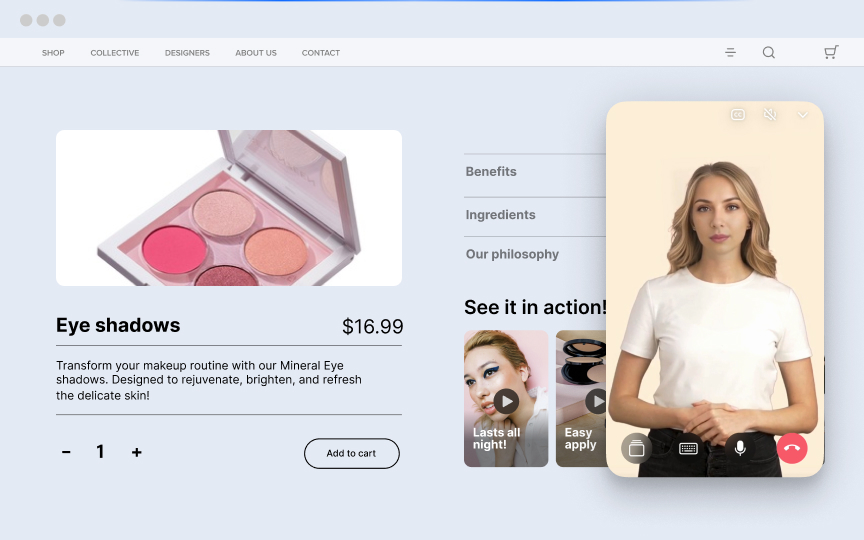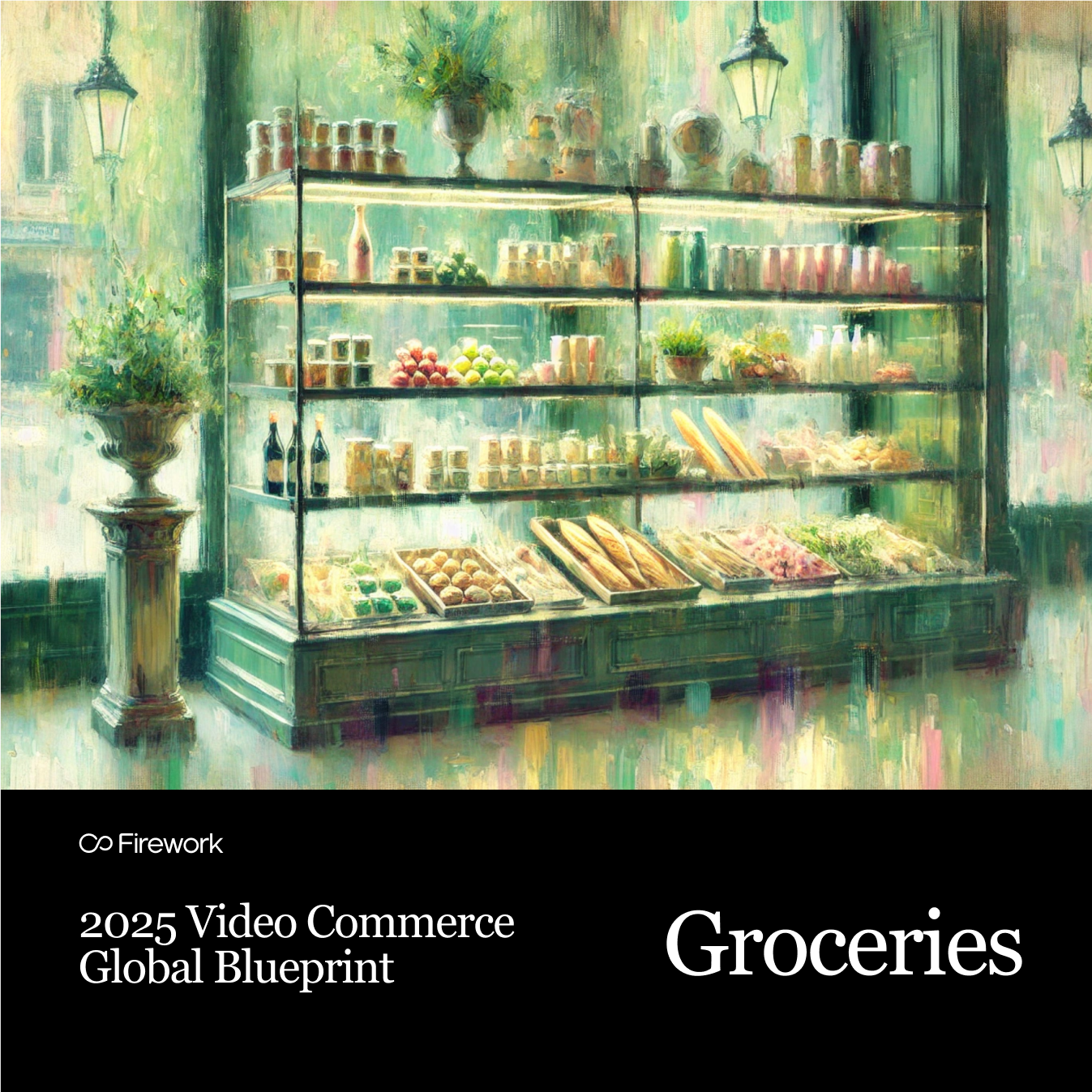How To Embed a Video or Web Story on Wix
You’ve gathered all of your short video content and now it’s time to embed your Web Stories onto your Wix website. Let’s get started.
Step 1: Select the layout
After clicking the pink Embed Channel button, you’ll see this screen and be prompted to select which layout you would like to embed on your website. For this example we will be embedding a Carousel on the bottom of our webpage.
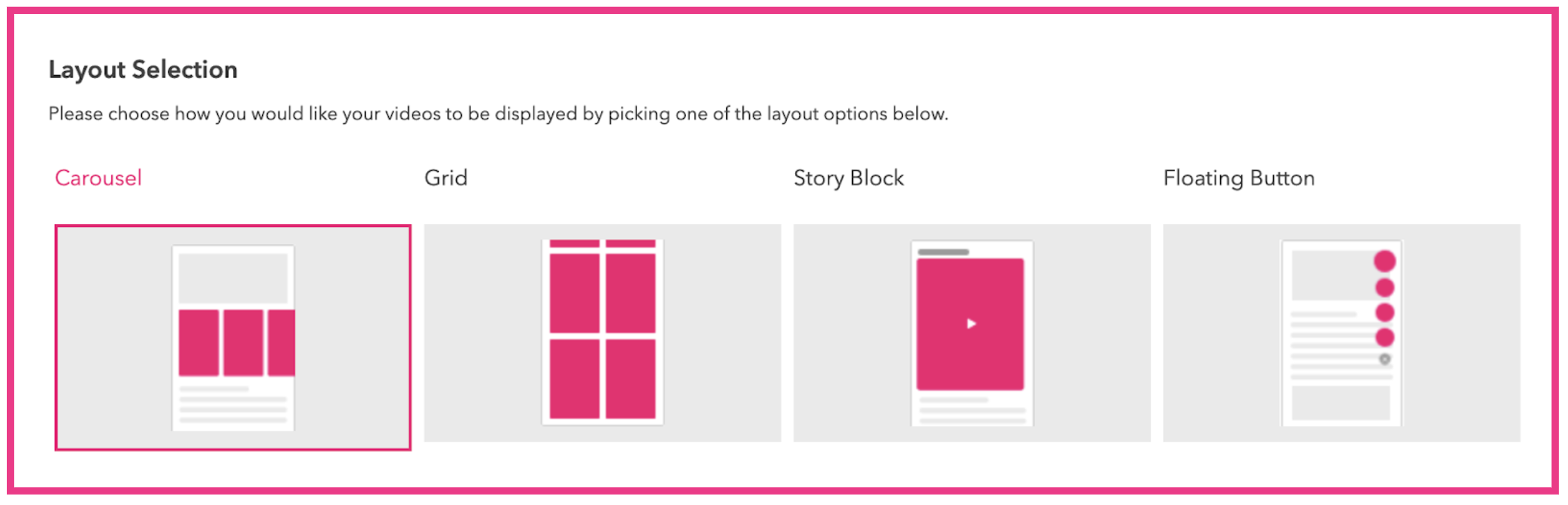
Step 2: Copy the HTML code
After selecting your layout you will see different options for embedding your code. Select HTML and then select the Copy Code button. For each layout you select you will need to copy a new code and repeat this process.
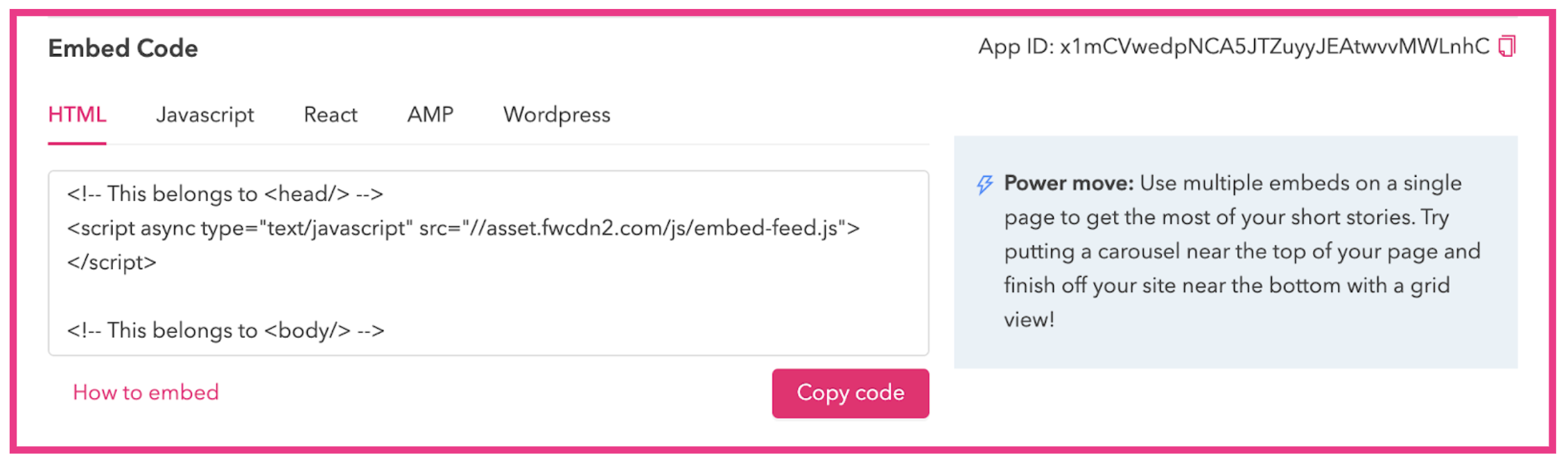
Step 3: Embed a widget
In your Wix Editor, click the + Add button, select Embed, Custom Embeds, and Embed a Widget. Your blank widget box will appear, then drag and drop it to wherever you want on your web page.
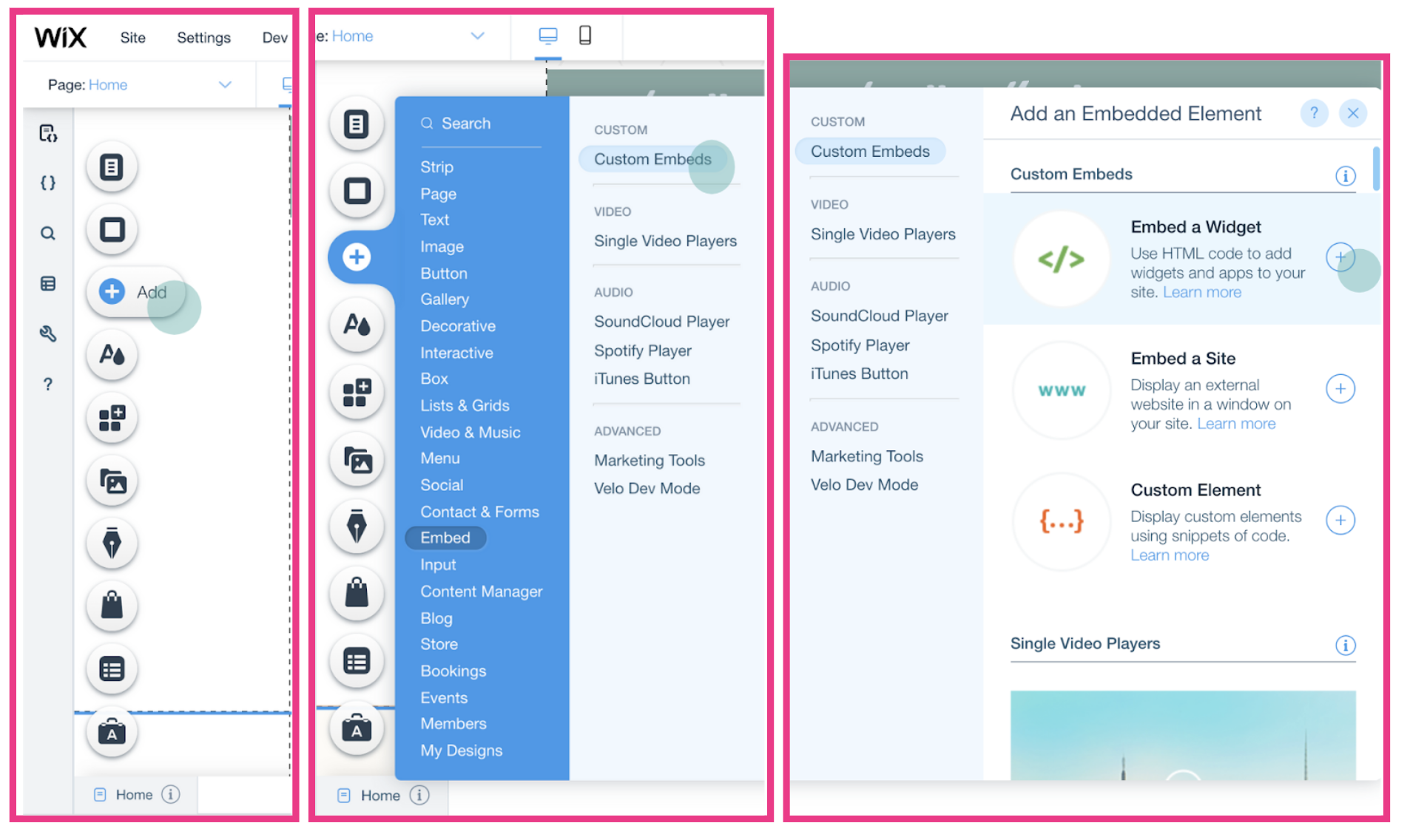
Step 4: Paste code to HTML block
After placing your widget in your desired location, select “Enter Code” above the blank box. After doing so a text box will appear. Paste your code into the text box, then select Apply.
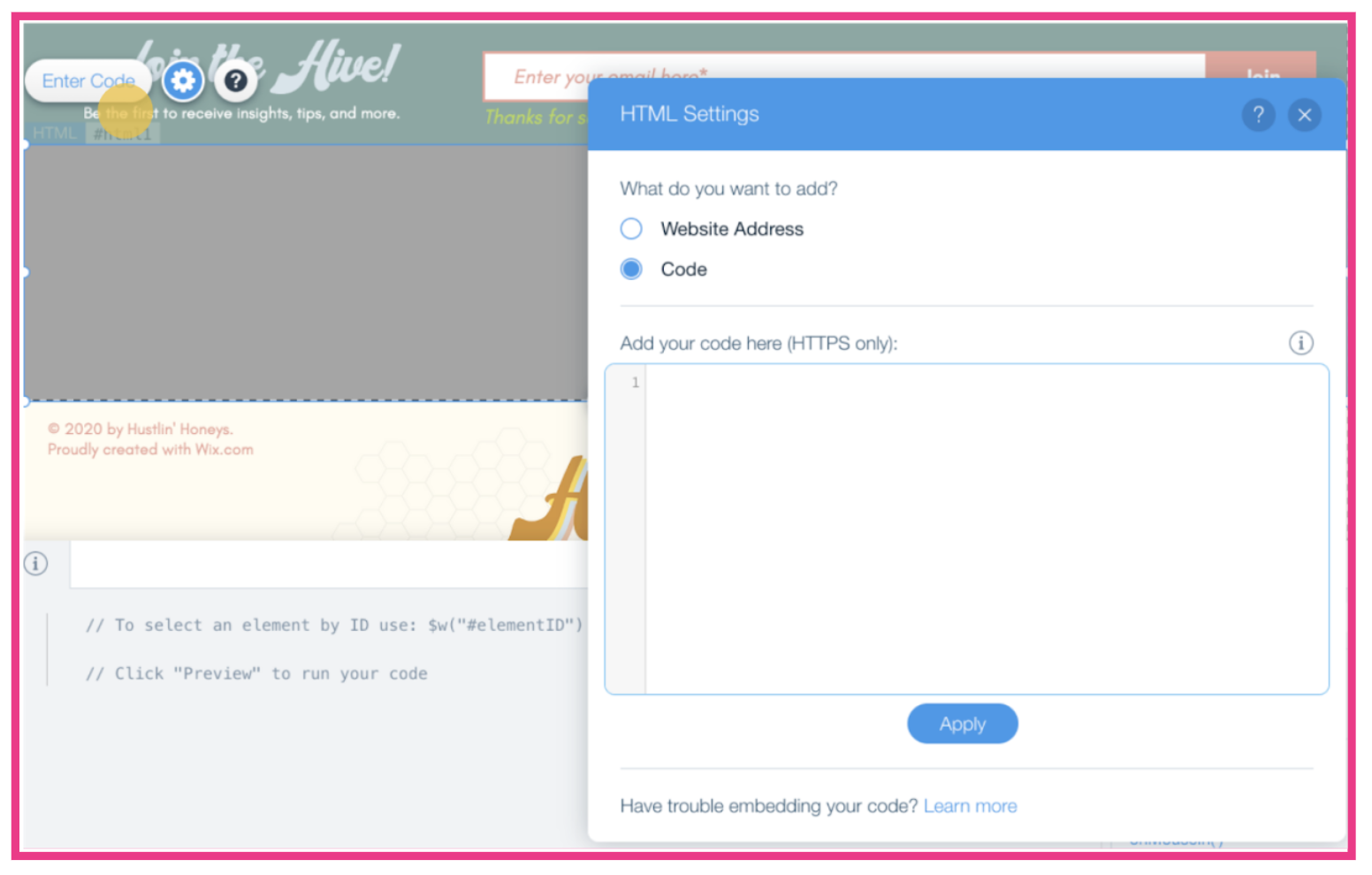
Step 5: Success!
Finally, save, preview, or publish your updated web page using the buttons in the upper right corner. Congrats, you have successfully embedded your Web Stories onto your Wix website!
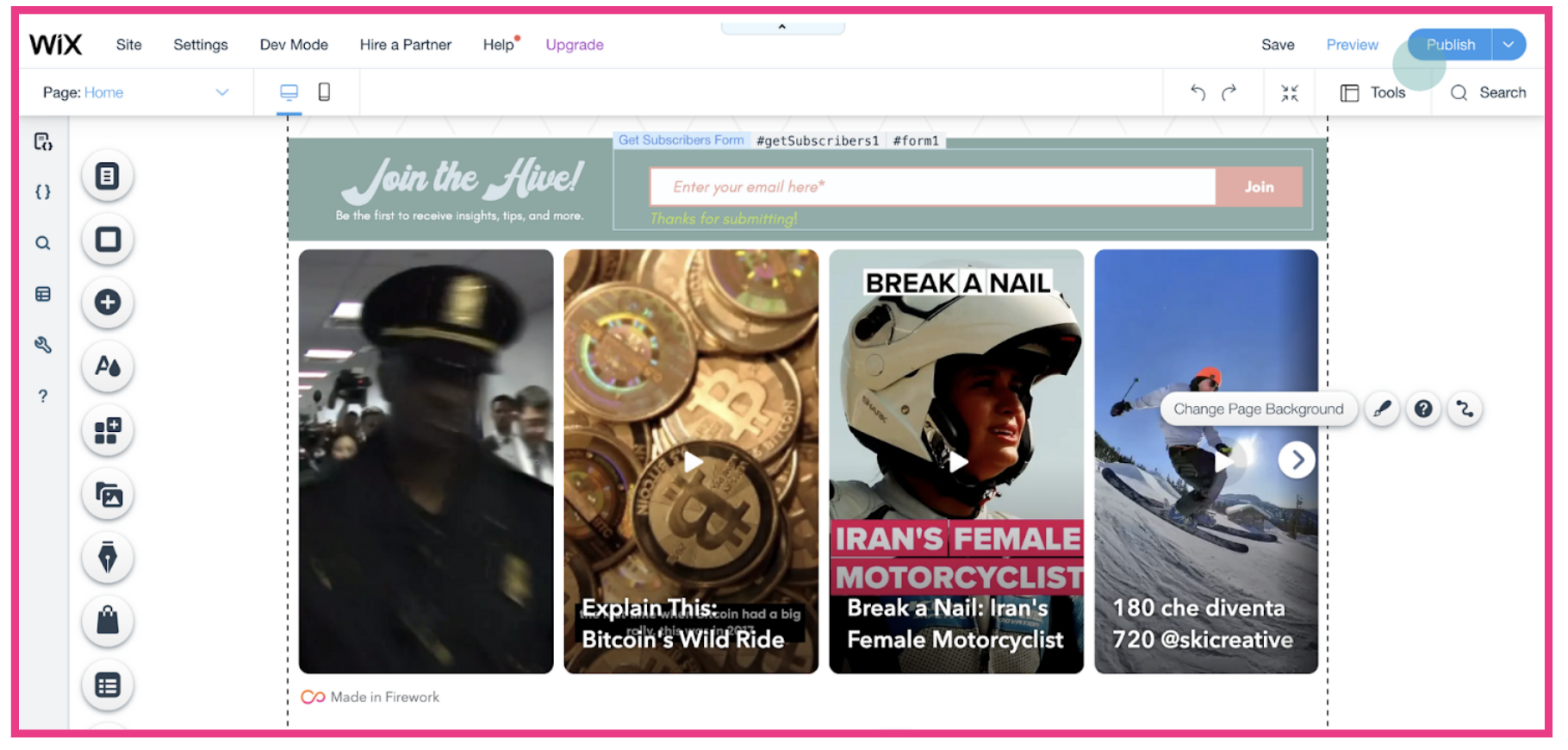
Unlock Exclusive Insights
By submitting this form, you agree to Firework's privacy policy and consent to receive personalized marketing communications. You can unsubscribe at any time.