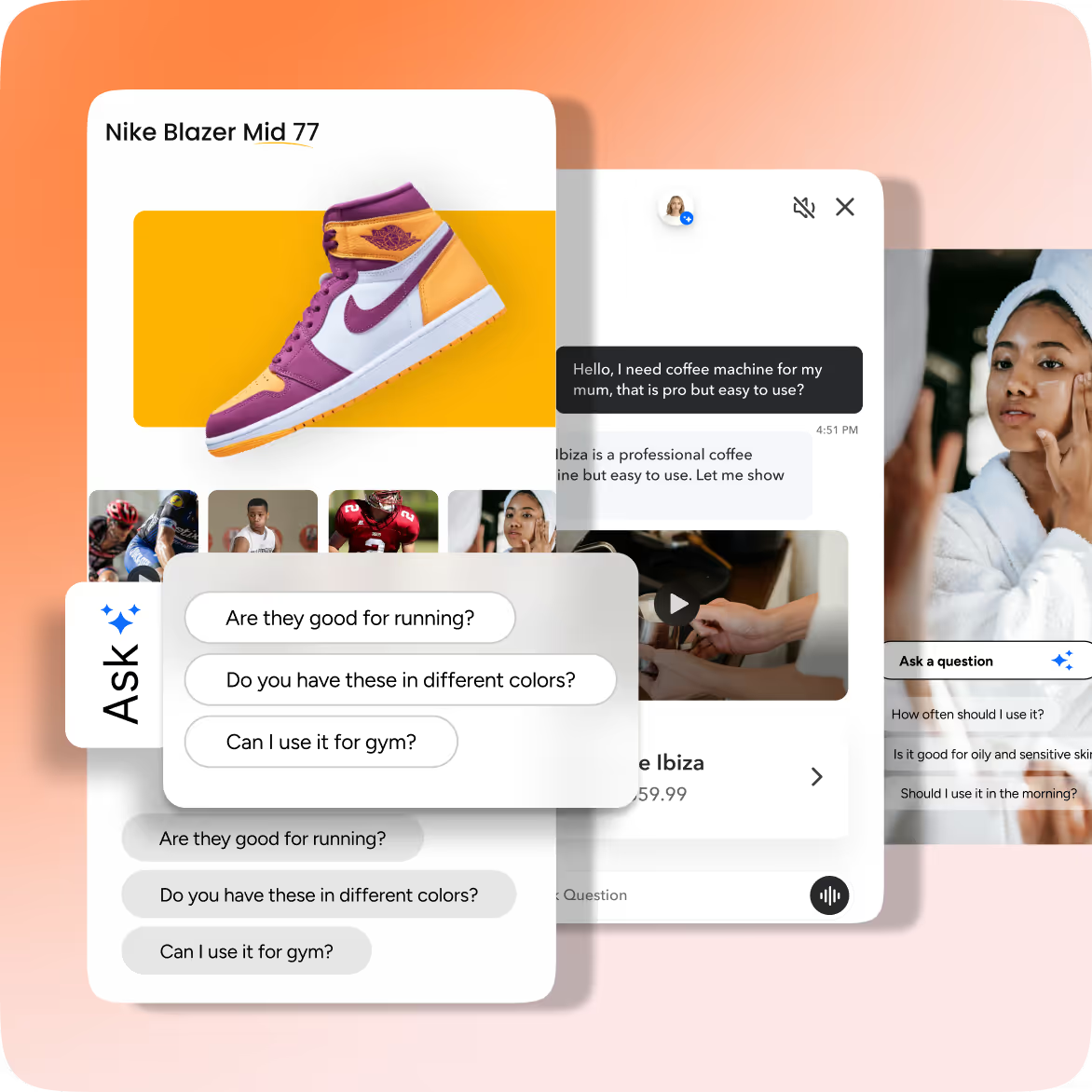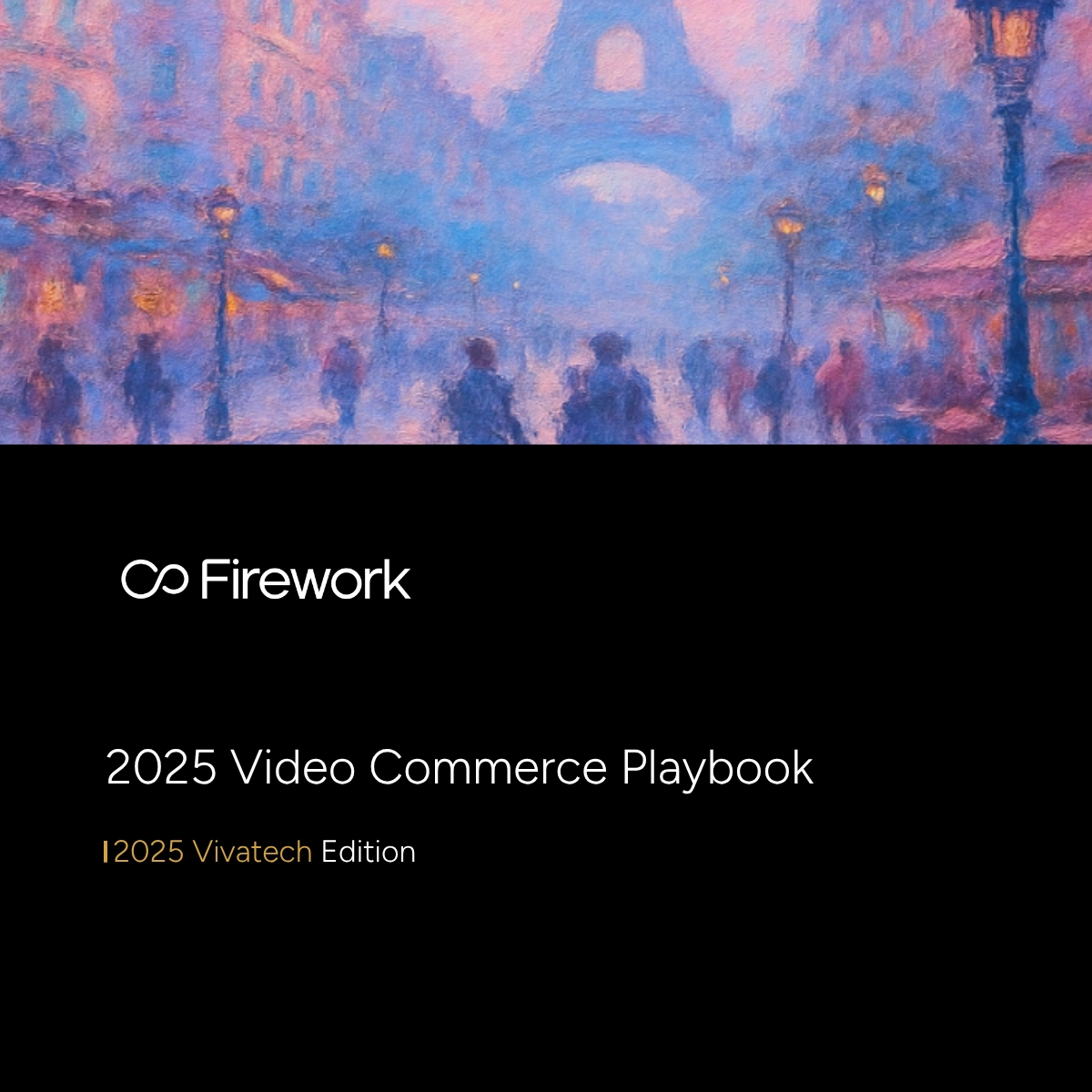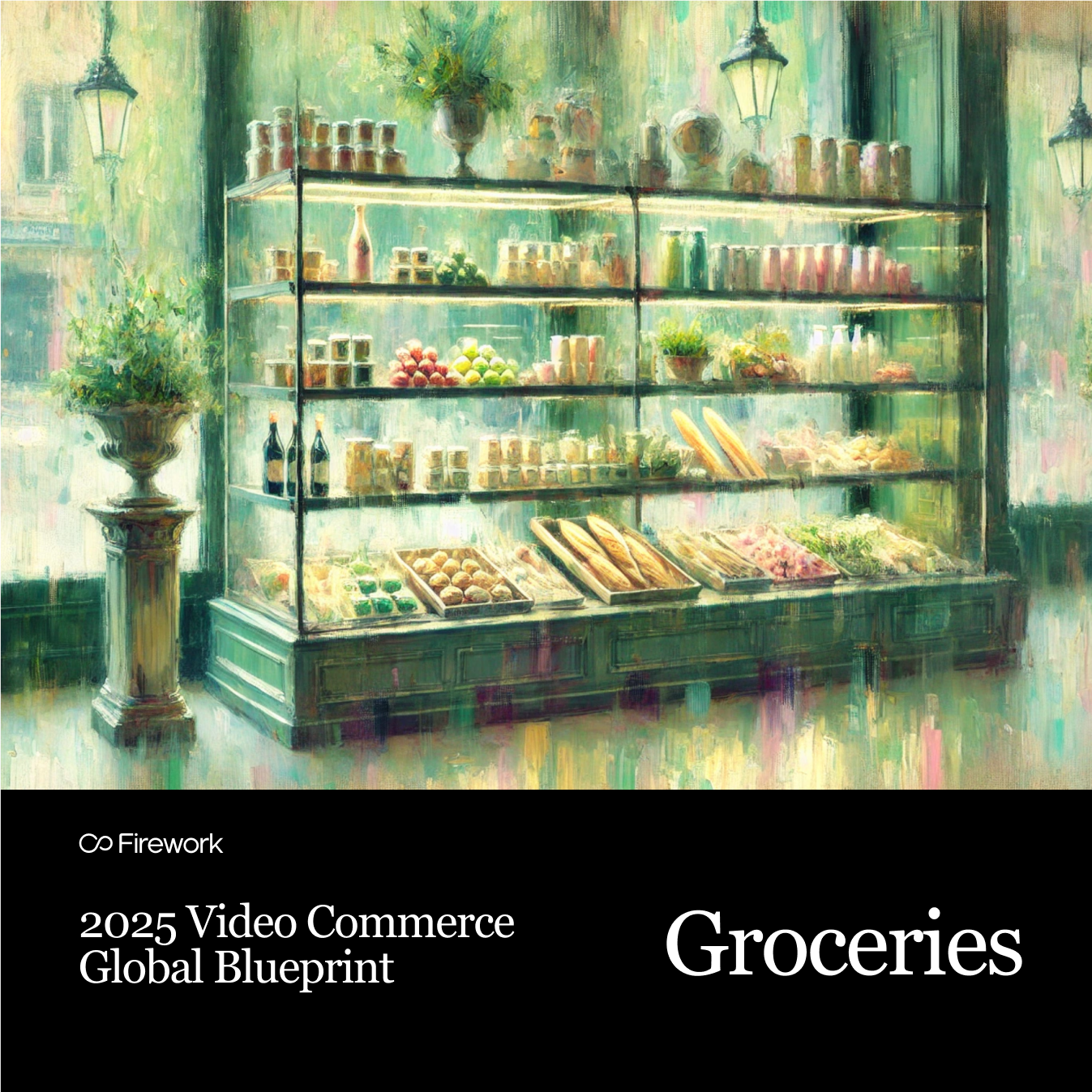Ever wonder why some websites just seem to pop with life and energy? That's the magic of embedding social media feeds!
Learn how to embed social media feeds on a website, as it can transform the website from static to dynamic. Imagine landing on a page where live updates from Instagram or Twitter catch your eye immediately. This kind of interaction keeps visitors engaged and encourages them to explore more.
If you're looking to boost conversions, this method also plays a role. Shoppable posts within these feeds can directly lead to purchases, making your website not just a source of information but a gateway to action.
Why Embed Social Media Feed on a Website?
- Increased Engagement: Displaying dynamic, real-time content keeps visitors on your site longer. When users see fresh updates, they tend to interact more, leading to higher engagement rates.
- Social Proof: User-generated content and testimonials build trust. When potential customers see others praising your brand, it enhances credibility and encourages them to follow suit.
- Enhanced Website Appeal: Diverse social posts add visual interest. A mix of images, videos, and text from various platforms can make your site more attractive and engaging.
- Boosted Conversions: Shoppable social posts encourage purchases. When users can click directly from a post to a product page, it streamlines the buying process and can increase sales.
- Improved SEO: Frequent updates from social feeds improve website activity and relevance. Search engines favor sites with fresh content, potentially boosting your site's ranking.
Types of Social Media Feeds to Embed
Single Platform Feeds
These feeds focus on content from one specific social media platform. You might choose Instagram for its visual appeal, Facebook for community engagement, Twitter for real-time updates, or TikTok for trending videos. Each platform offers unique content styles that can enhance your website's appeal.
Multi-Platform Feeds
This type of feed aggregates content from multiple social networks into a single stream. It allows you to present a diverse range of content, combining the strengths of different platforms. This approach can provide a comprehensive view of your brand's social presence, engaging users with varied content types.
User-Generated Content Feeds
Featuring posts tagged by users with specific hashtags or mentions, these feeds showcase authentic interactions with your brand. They highlight customer experiences and testimonials, adding a layer of social proof. This type of feed can foster community and trust by displaying real-life endorsements.
Shoppable Feeds
These feeds turn social media posts into interactive shopping experiences. By embedding clickable posts linked to product pages, you streamline the path from discovery to purchase. This integration can boost conversions by allowing users to shop directly from the content they engage with, merging inspiration with action.
Consider the short-form video impact on your social media feeds. These videos can keep your content dynamic and engaging, capturing the attention of your audience effectively.
4 Simple Methods to Embed Social Media Feed on a Website
Method#1: Native Embedding from Social Platforms
Platforms like Instagram, Twitter, and Facebook offer embed codes for individual posts. This method is straightforward and requires no additional tools. You simply copy the code provided by the platform and paste it into your website's HTML.
The main advantage is ease of use and direct integration. However, it can be limited in customization and may not update automatically with new content.
Method#2: Using Social Feed Widgets
Widgets like Elfsight, Taggbox, Tagembed, and Walls.io provide more flexibility. These tools allow you to customize the appearance of your feed, integrate multiple platforms, and ensure real-time updates.
They offer a user-friendly interface where you can adjust settings to match your website's design. These widgets are ideal for those who want a cohesive look and feel across different social media content.
Method#3: Plugins and Apps for CMS
For content management systems like WordPress and Shopify, plugins such as Smash Balloon, Social Feed Gallery, Social Proofy, and Foursixty are available. These plugins simplify the process of embedding feeds by offering easy installation and configuration options.
They are particularly useful for those who manage their websites through a CMS, providing seamless integration and additional features like analytics and moderation.
Method#4: Custom Code Integration
For those with coding skills or access to a developer, using APIs for custom code integration offers the highest level of customization. This method allows you to tailor the feed's functionality and appearance to your specific needs. It is best suited for developers who want to create a unique user experience or integrate complex features that standard tools may not offer.
Consider where to host interactive videos to ensure seamless integration with your social media feeds. Choosing the right platform can enhance your site's functionality and user experience.
Step-by-Step Guide to Embedding Social Media Feed
1. Embedding with Native Platform Features
- Step 1: Choose the social media post to embed. Navigate to the specific post on platforms like Instagram, Twitter, or Facebook. This step involves selecting content that aligns with your website's theme or message.
- Step 2: Use the platform's embed option (e.g., 'Get Embed Code'). Most social media platforms offer an embed feature accessible through the post's menu. This option generates a code that you will use to display the post on your site.
- Step 3: Copy the embed code. Once you have accessed the embed option, copy the provided HTML code. This code is what you will paste into your website to display the post.
- Step 4: Paste it into your website's HTML at the desired location. Open your website's HTML editor and find the section where you want the post to appear. Paste the embed code directly into the HTML.
- Step 5: Preview and adjust to ensure proper display. After embedding the code, preview your website to check how the post appears. Make any necessary adjustments to the code or placement to ensure it fits well with your site's design.
2. Using Elfsight Social Feed Widget
- Step 1: Sign up on Elfsight and select the Social Feed Widget. Create an account on Elfsight, a platform offering various widgets, and choose the Social Feed Widget to begin.
- Step 2: Connect your desired social media accounts. Link your social media profiles to the widget. This connection allows the widget to pull content from your accounts and display it on your site.
- Step 3: Customize the feed layout and design. Use Elfsight's customization tools to adjust the appearance of your social feed. You can modify colors, fonts, and layout to match your website's style.
- Step 4: Copy the widget code generated by Elfsight. After customizing, Elfsight will provide a code specific to your widget settings. Copy this code for the next step.
- Step 5: Paste the code into your website's HTML or CMS editor. Insert the widget code into your website's HTML or content management system editor. This action embeds the social feed onto your site.
3. Using Taggbox Widget
- Step 1: Create an account on Taggbox and set up a social feed. Register on Taggbox and start by setting up a new social feed. This involves choosing the type of content you want to display.
- Step 2: Aggregate posts using hashtags, mentions, or profiles. Use Taggbox's aggregation tools to collect posts. You can pull content based on hashtags, mentions, or specific profiles related to your brand.
- Step 3: Customize the feed with filters and layout options. Adjust the feed's look and feel using Taggbox's customization features. You can apply filters to control which posts appear and choose a layout that suits your site.
- Step 4: Generate the embed code. Once satisfied with the customization, generate the embed code. This code is necessary to display the feed on your website.
- Step 5: Embed the code in your website’s backend or CMS. Insert the generated code into your website's backend or CMS. This step completes the integration of the social feed onto your site.
4. Using Tagembed
- Step 1: Visit Tagembed and choose a feed type. Go to Tagembed's website and select the type of social feed you wish to create, whether it's based on a specific platform or a combination.
- Step 2: Add your social media accounts or hashtags. Input your social media accounts or relevant hashtags into Tagembed. This setup allows the tool to gather content from these sources.
- Step 3: Design the feed to align with your website’s style. Customize the feed's design to ensure it complements your website. You can adjust elements like color schemes and font styles.
- Step 4: Get the code and integrate it into your site’s HTML or CMS. After designing the feed, obtain the embed code from Tagembed. Place this code into your site's HTML or CMS to display the feed.
5. Integrating with Walls.io
- Step 1: Sign up on Walls.io and create a social wall. Register on Walls.io and initiate the creation of a social wall that aggregates posts from various sources.
- Step 2: Add sources like hashtags, profiles, or pages. Configure your social wall by adding sources such as hashtags, specific profiles, or pages that you want to include.
- Step 3: Personalize the wall layout and moderation settings. Customize the layout of your social wall and set moderation options to control the content displayed.
- Step 4: Generate the embed code. Once your social wall is ready, generate the embed code provided by Walls.io.
- Step 5: Paste it into your website editor for live display. Insert the embed code into your website editor to activate the social wall, allowing it to display live updates directly on your site.
5 Best Practices for Embedding Social Media Feed on a Website
1. Ensure Responsiveness
Check how your social media feed appears across different devices. Whether users visit your site on a desktop, tablet, or mobile, the feed should adapt seamlessly. This ensures a consistent user experience and keeps visitors engaged, regardless of how they access your site.
2. Moderate Content
Implement filters or manual approval processes to manage the content that appears on your feed. This helps maintain a professional appearance by removing inappropriate or irrelevant posts. A well-moderated feed reflects positively on your brand and keeps the focus on quality content.
3. Maintain Brand Consistency
Align the feed’s colors, fonts, and layout with your overall website design. This creates a cohesive look that strengthens brand identity. Explore digital customer engagement strategies to enhance appeal and efficiency.
Consistency in design elements helps visitors recognize and remember your brand, enhancing their overall experience on your site.
4. Optimize Loading Speed
Use lightweight widgets and scripts to ensure your feed loads quickly. Slow-loading pages can frustrate users and lead to higher bounce rates. By optimizing speed, you enhance user satisfaction and keep visitors on your site longer, which can lead to increased interaction with your content.
5. Highlight User-Generated Content
Feature authentic posts from users to build trust and foster a sense of community. User-generated content serves as social proof, showing potential customers real interactions with your brand. Highlighting these posts can encourage more users to engage and share their experiences, further enriching your feed.
Utilize effective website engagement tools to complement your social media feed integration. These tools can enhance user experience and keep your audience engaged.
Conclusion: Elevate Your Website with Social Media Feeds
Embedding social media feeds on your website offers numerous advantages. Additionally, frequent updates from social feeds can improve your site's SEO, making it more visible in search engine results.
Leveraging social media feeds can transform your website into a dynamic, visually appealing platform. By showcasing diverse content from different social networks, you create a richer user experience that encourages interaction and engagement.
In today's digital landscape, integrating social media feeds into your website is just the beginning of creating an engaging online presence. By leveraging Firework, you can enhance customer engagement, boost sales, and create a seamless shopping journey that rivals in-store experiences.
Put your commerce in motion. Find out how Firework can power your business forward by visiting Firework.
FAQs
How to integrate social media on a website?
To integrate social media on a website, use embed codes from social platforms or third-party tools like widgets and plugins to display social media content directly on your site.
Can I embed my Instagram feed on my website?
Yes, you can use Instagram's embed feature or third-party services to showcase your Instagram feed on your website.
How to show social media in a website?
You can display social media feeds or links using embed codes, widgets, or plugins to integrate them into your site seamlessly.
How do I embed social media feed on my website?
To embed a social media feed on the website, choose a method like native embedding, widgets, or plugins, and follow the steps to insert the feed into your website's HTML or CMS.
Unlock Exclusive Insights
By submitting this form, you agree to Firework's privacy policy and consent to receive personalized marketing communications. You can unsubscribe at any time.