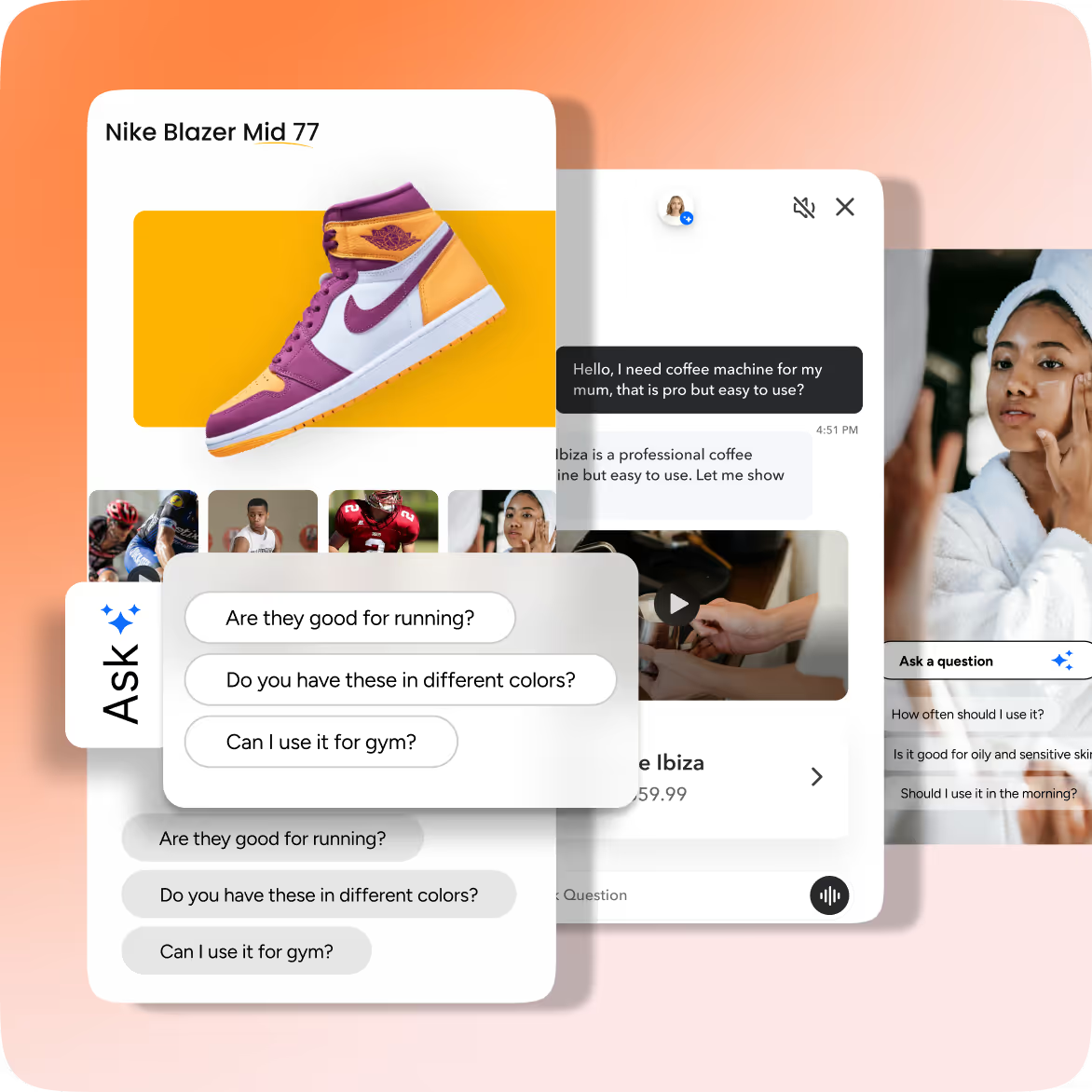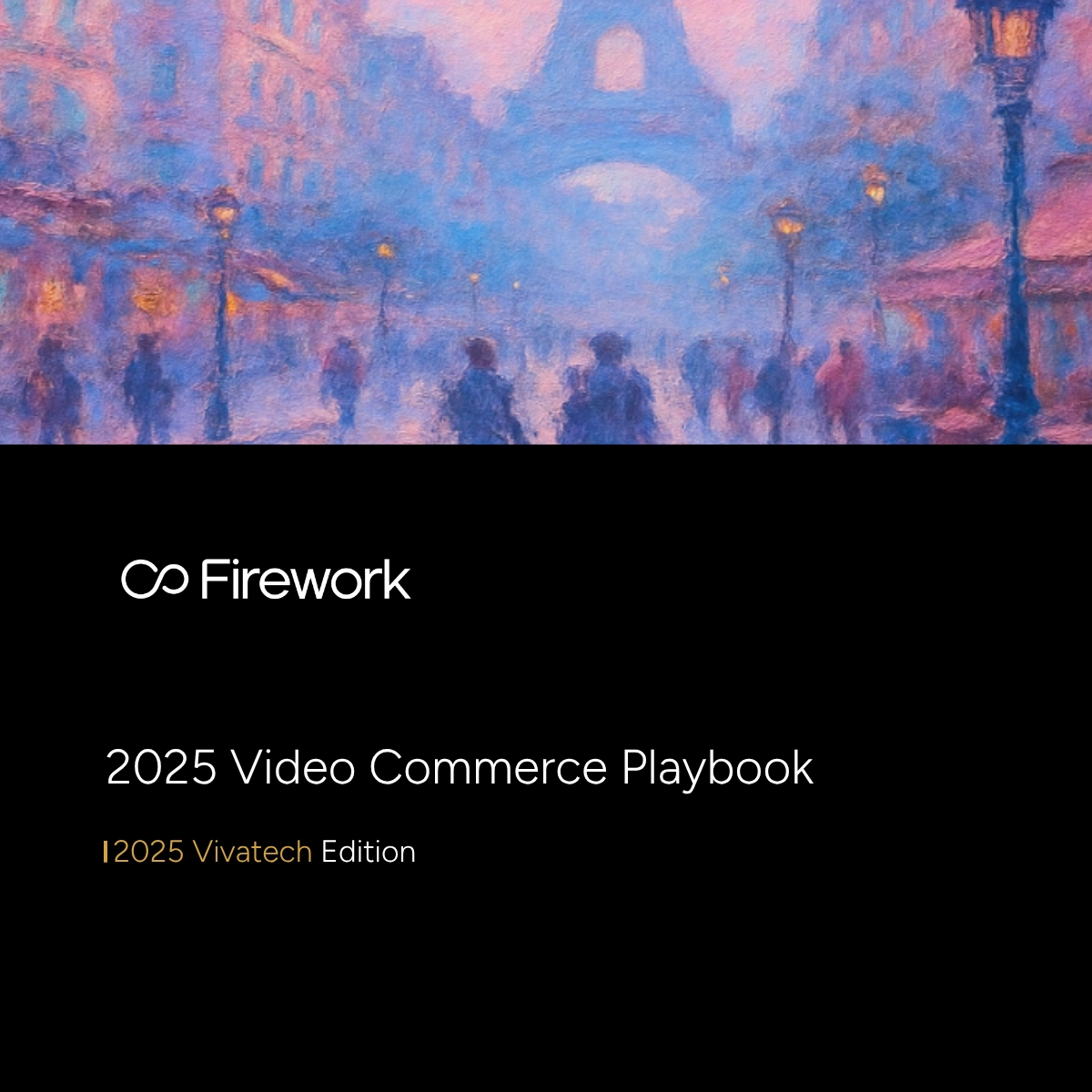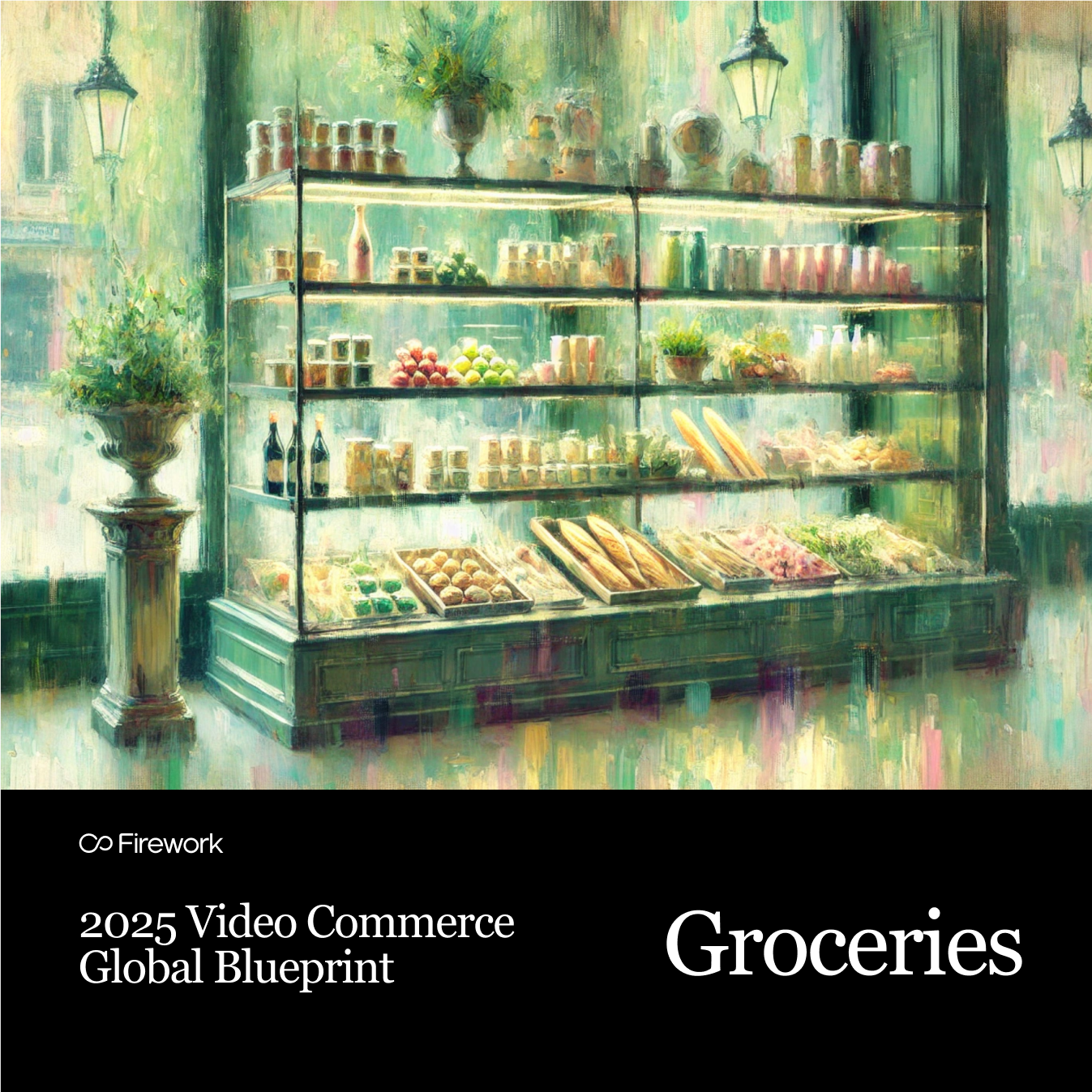Embedding a YouTube feed on a website is a powerful way to showcase engaging video content, enhance user experience, and drive traffic. Whether for a personal blog or business, this process is straightforward with the right tools and techniques. This guide outlines simple and advanced steps to integrate your YouTube feed effectively.
Why Embed a YouTube Feed on Your Website?
Ever wonder how to keep your audience glued to your site? Embedding a YouTube feed can do wonders:
- It keeps your content dynamic and up-to-date
- Increases the time visitors spend on your pages
- Elevates your brand's visibility
Sounds enticing, doesn't it? By integrating videos, you can improve SEO with video, enhancing your site's search engine ranking and drawing more organic traffic.
5 Simple Steps on How to Embed YouTube Feed on a Website
Step 1: Choose Your Embedding Method
Feeling overwhelmed by the options? Let's break it down. If you're after a quick and easy setup, YouTube’s built-in embed code is your friend:
Basic Method
This method suits those who want a quick setup without additional features. It involves copying the embed code directly from YouTube and pasting it into your website’s HTML. This method is ideal for simple integrations where you don't require extensive customization.
Third-Party Tools
For those seeking more customization, different tools can help. Such as,
- Smash Balloon
- Tagembed
- EmbedSocial
These plugins provide features such as customizable layouts, filtering options, and enhanced design elements. They allow you to tailor the appearance and functionality of your YouTube feed to better align with your website’s design and user experience goals.
Advanced Method
Integrate with YouTube’s API for complete control over your feed. This method is suited for developers comfortable with coding, offering dynamic updates and extensive customization. It allows you to programmatically manage how content is displayed, ensuring it meets specific requirements and updates automatically as new videos are added to your channel.
When selecting your method, consider the best choose video hosting platform to ensure seamless integration and optimal performance.
Step 2: Generate Embed Code
Now that you've picked your method, it's time to get that embed code. Whether you’re using YouTube directly or a trusty third-party tool, make sure to tweak the settings to suit your site’s vibe. Want autoplay? Captions? Adjust away!
Using YouTube
- Navigate to your YouTube channel or playlist to select the content you wish to embed.
- Click "Share" beneath the video and select "Embed" to access the embed code.
- Customize the embed code by adjusting settings such as autoplay, captions, and video size to fit your website’s layout and functionality needs.
Using Third-Party Tools
- Log in to platforms like Smash Balloon, EmbedSocial, or Tagembed.
- Connect your YouTube account within the tool to generate a feed code that can be customized.
- Use filtering options to select content based on playlists, hashtags, or specific video types, ensuring that the most relevant content is displayed on your site.
For more detailed guidance, check out this resource on how to embed videos.
Step 3: Add the Code to Your Website
Not sure where to place that code?
If you're using HTML, it's as simple as pasting it into your site’s editor. For CMS users like WordPress or Wix, plugins and widgets make this step a breeze. Keep reading to learn more details about it.
HTML Websites
Access your website’s HTML editor and paste the embed code directly where you want the YouTube feed to appear. This method requires basic HTML knowledge and is suitable for static websites.
CMS Platforms:
- WordPress: Use the custom HTML module to add the embed code to a block, widget, or page. Plugins like Smash Balloon can simplify this process by providing a user-friendly interface for managing embeds.
- Wix: Utilize the “Embed HTML” widget to insert the code, allowing for easy placement and adjustment within your site’s design.
- Squarespace/Shopify: Insert the code into the appropriate section, such as an embed block or custom HTML field, to integrate the YouTube feed seamlessly into your site’s existing structure.
Whatever your platform, seamless integration is key. Ensure your embedded videos are part of a cohesive interactive video strategies plan to enhance user engagement.
Step 4: Customize the Feed’s Appearance
Worried about maintaining your site’s aesthetic? Fret not. Tailor the look with CSS or third-party tools to ensure your video feed aligns perfectly with your brand’s style.
Visual Adjustments: Adjust layout, colors, fonts, and video display options using CSS or third-party tools to ensure the feed matches your website’s design aesthetic.
Configure Display Settings: These settings include grid view, autoplay, and the number of videos shown to optimize user engagement. Tailor them to enhance the viewing experience and encourage interaction with your content.
Apply Content Filters: Apply filters to show only relevant or recent videos, ensuring that visitors see the most pertinent content.
A well-thought-out video content strategy can help you maintain engagement and brand consistency.
Step 5: Test and Publish
Got the code in place? Great! But before you hit publish, give it a thorough test.
Preview your page to ensure the feed is responsive and functional across different devices and browsers. This step helps identify any issues with layout or performance that could affect user experience.
Fix any issues, such as slow loading or misalignment, by adjusting settings or optimizing code. Ensuring smooth operation is key to retaining visitor interest and engagement.
Publish your changes so visitors can see the updated content. Make sure to monitor the feed regularly to maintain its functionality and relevance.
Consider the short-form video impact to ensure your content is engaging and effective across all formats.
Alternative Methods for Embedding YouTube Feed
Still not satisfied with the options?
- YouTube's API offers unmatched flexibility for those willing to get their hands dirty with a little coding.
- Or consider JavaScript widgets for real-time updates. Want to mix it up?
- Social media aggregation tools can combine your YouTube content with other platforms, creating a comprehensive media hub on your site.
Using YouTube API
Access YouTube’s API to gain more control over how your content appears on your site. This method allows you to customize the display of your YouTube feed extensively. You can dynamically show videos based on specific tags, playlists, or channels, making your content more relevant to your audience.
This approach requires some coding skills and an API key, which you can obtain from the Google Developer Console. Once set up, the API provides a powerful way to integrate YouTube content seamlessly into your website.
JavaScript Widgets
Consider using third-party JavaScript widgets for a more dynamic and real-time update experience. These widgets can automatically refresh content, ensuring your website always displays the latest videos from your YouTube channel.
They often come with customizable options, allowing you to adjust the look and feel to match your site's design. This method is user-friendly and doesn't require extensive coding knowledge, making it accessible to most website owners.
Social Media Aggregation Tools
Use social media aggregation tools to combine your YouTube feed with other social media content. These tools can create a unified display that showcases content from multiple platforms, such as Instagram, Twitter, and Facebook, alongside your YouTube videos.
This approach not only enhances the visual appeal of your site but also increases engagement by providing a comprehensive view of your social media presence. Aggregation tools often offer easy integration and customization options, allowing you to curate the content that best represents your brand.
For a tech-savvy approach, explore tech industry video integration and a video marketing checklist to ensure your strategy aligns with industry best practices.
Troubleshooting Common Issues
Encountering hiccups with your embed? Don't stress. Common problems like embed codes not displaying or sluggish loading can be fixed with a few tweaks.
1. Embed Code Not Displaying Properly
- Ensure the embed code is placed in the correct section of your website.
- Double-check the HTML editor to confirm the code is within the intended area, such as a designated embed block or custom HTML field. Misplacing the code can prevent the feed from appearing correctly.
- Verify that no restrictions are set on the YouTube video. Some videos have privacy settings that restrict embedding on external sites.
- Check the video settings on YouTube to ensure embedding is allowed.
Utilize omnichannel video tips to enhance your strategy and resolve common issues.
2. Slow Loading Speeds
- Optimize video resolution to balance quality and loading time. High-resolution videos can slow down your website, especially if multiple videos load simultaneously. Consider using standard definitions for faster loading without compromising too much on quality.
- Reduce the number of displayed videos to improve loading times. Displaying fewer videos at once can significantly enhance performance, especially on pages with other heavy content.
- Implement lazy loading techniques to improve performance. Lazy loading delays the loading of videos until they are needed, such as when a user scrolls down the page. This approach reduces initial load times and improves the overall user experience.
3. Feed Not Updating
- Refresh the connection with your YouTube account when using third-party tools. Sometimes, the connection between your account and the tool can become outdated, preventing new content from appearing. Re-establish the connection to ensure your feed updates with the latest videos.
- Verify API limits if using the YouTube API. Each API has usage limits that, when exceeded, can prevent updates. Check your API usage to ensure you are within the allowed limits and adjust your usage or request additional quota if necessary.
Conclusion
Embedding a YouTube feed on your website enhances user interaction and showcases engaging video content. The steps outlined make the process straightforward, enabling you to boost your online presence and keep your site dynamic.
With Firework, you can bridge the gap between digital and physical retail, providing a seamless shopping experience that keeps customers coming back. Learn more about our video commerce guide and how it can elevate your business.
Are you ready to take your brand to new heights with the power of video marketing? Look no further than Firework, the cutting-edge platform that's revolutionizing the way businesses engage with their audience.
Put your commerce in motion. Find out how Firework can power your business forward.
FAQs
Can you embed a YouTube live stream on a website?
Yes, embedding a YouTube live stream on your website is possible. You can use the same embed code method as regular videos. Navigate to your live stream on YouTube, click "Share," and select "Embed." Copy the code and paste it into your website's HTML editor. This allows visitors to watch live events directly on your site, increasing engagement and viewership.
Can I embed a YouTube video on my website without permission?
Yes, you can embed a YouTube video on the website without permission. Embedding a YouTube video on your website typically doesn't require explicit permission from the video owner, as long as the video is publicly available and embedding is not disabled by the uploader. YouTube's terms of service allow for embedding, provided the video is not altered, and the YouTube player is used. However, it's good practice to respect the creator's rights and ensure the content aligns with your site's purpose.
Can I link my YouTube channel to my website?
Yes, you can link your YouTube channel to your website, as it is a great way to direct traffic between platforms. You can do this by embedding a YouTube feed or using a simple hyperlink. To embed a feed, follow the steps for generating and adding embed codes. For a hyperlink, add a text or button link on your site that directs visitors to your YouTube channel.
Should I embed YouTube videos on my website?
Yes, you should embed YouTube videos on the website. It provides visitors with rich media content that can enhance their experience and keep them engaged longer. Videos can convey information more effectively than text alone, making them a valuable addition to your content strategy. Additionally, embedding videos can improve your site's SEO by increasing time spent on pages and reducing bounce rates.
Unlock Exclusive Insights
By submitting this form, you agree to Firework's privacy policy and consent to receive personalized marketing communications. You can unsubscribe at any time.