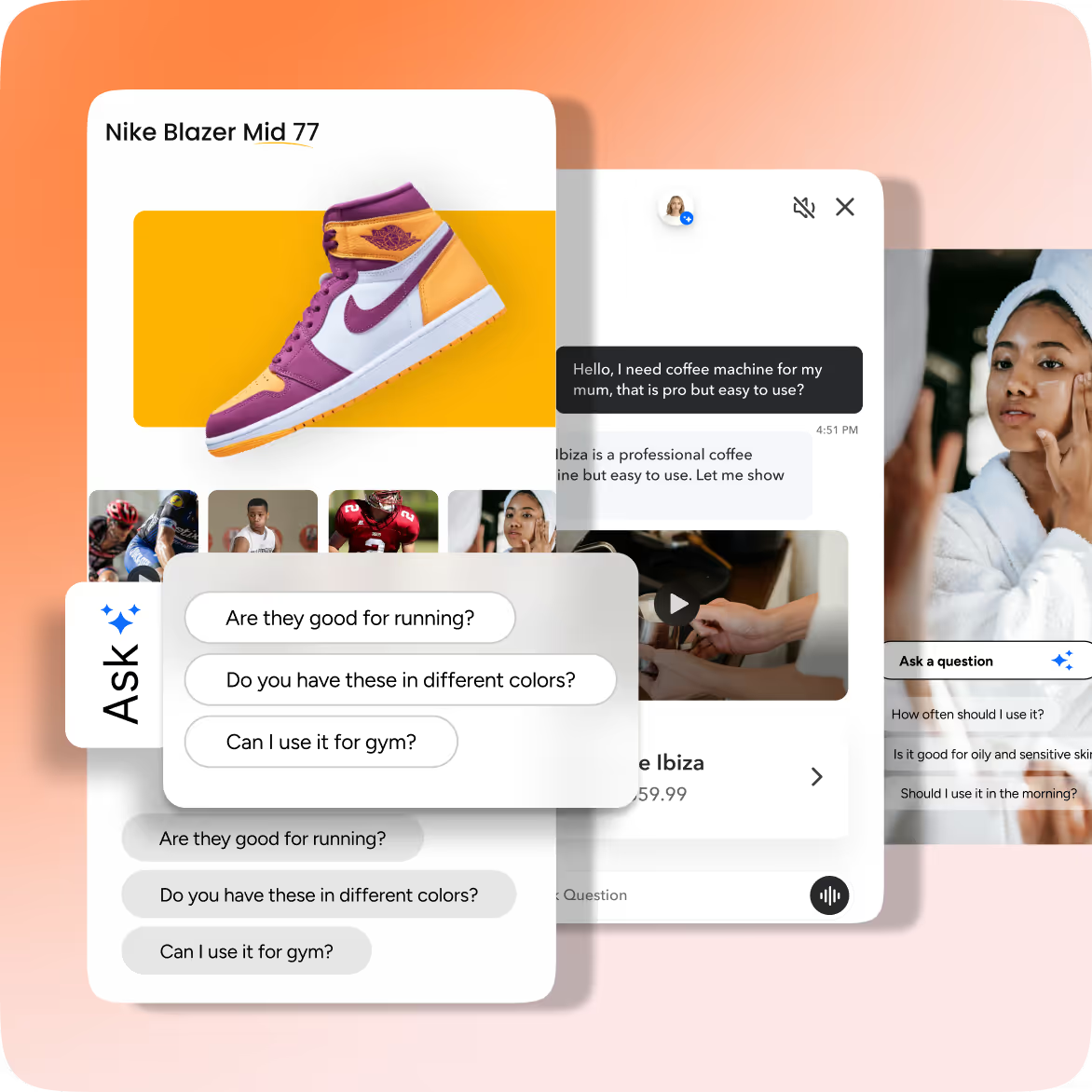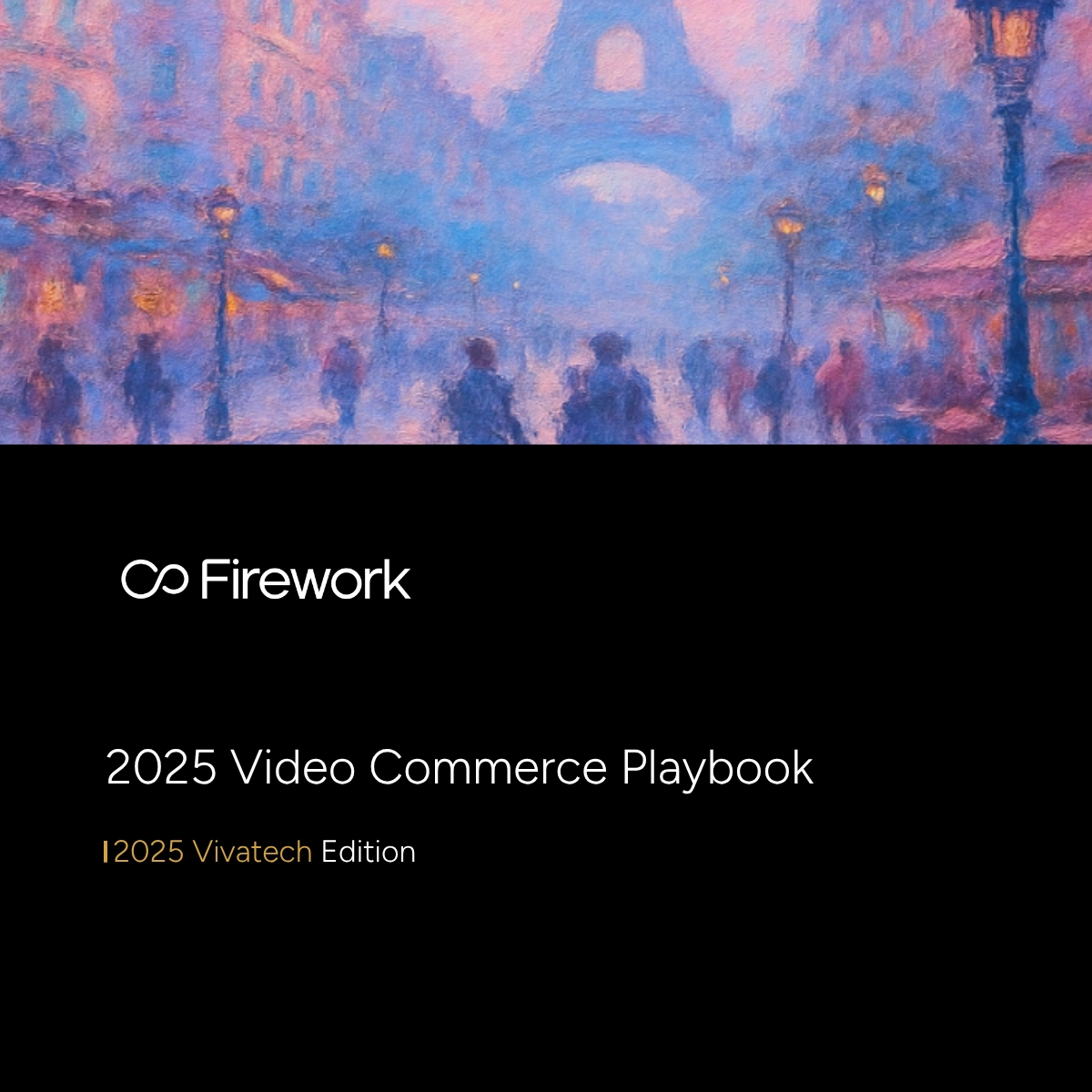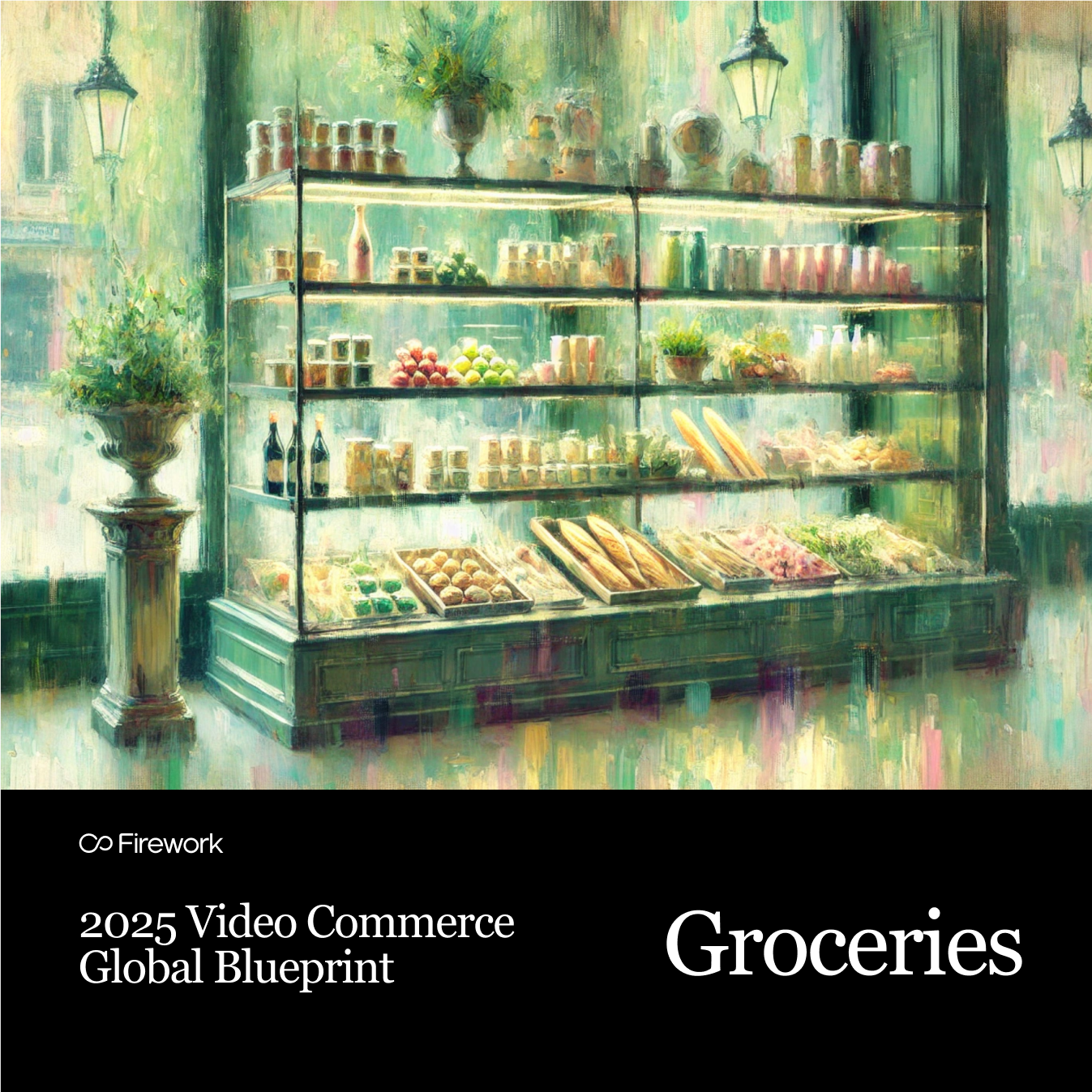Create and Upload Web Stories with Firework
The first step to leveraging Web Stories on your website is uploading your video content to your Firework Business Portal. Once you gather your video content there are a few ways you can upload them, from directly uploading to our YouTube™ Importer technology. This guide will walk you through the various ways of how to upload a Web Story in a few easy steps.
How to Create Web Stories
In case you aren’t familiar, Web Stories are videos that leverage the same combination of video, audio, and text similar to the story formats used by popular social media platforms. These engaging stories are able to be published directly to your website, improving a variety of website metrics. There are many ways to create Web Stories, but the easiest place to start is the star of the show: your product. Show off any unique features or details your product may have. Short videos are much more engaging as well, so be sure to keep your video under 60 seconds total. For more tips on crafting your Web Stories check out our guide here.
Method 1: Direct Upload
The first (and easiest) way to upload a Web Story is to directly upload it onto your Channel. This method requires you to have the video file on the device you’re using, and can be completed in under 5 clicks!Step 1: Log-in to your Business PortalTo begin, navigate to our website and log-in to your Firework Business Portal. Step 2: Click “Add Content” Once logged in, go to your desired Channel. Then, click “Add Content”. Once the drop-down menu appears, click “Upload video”.
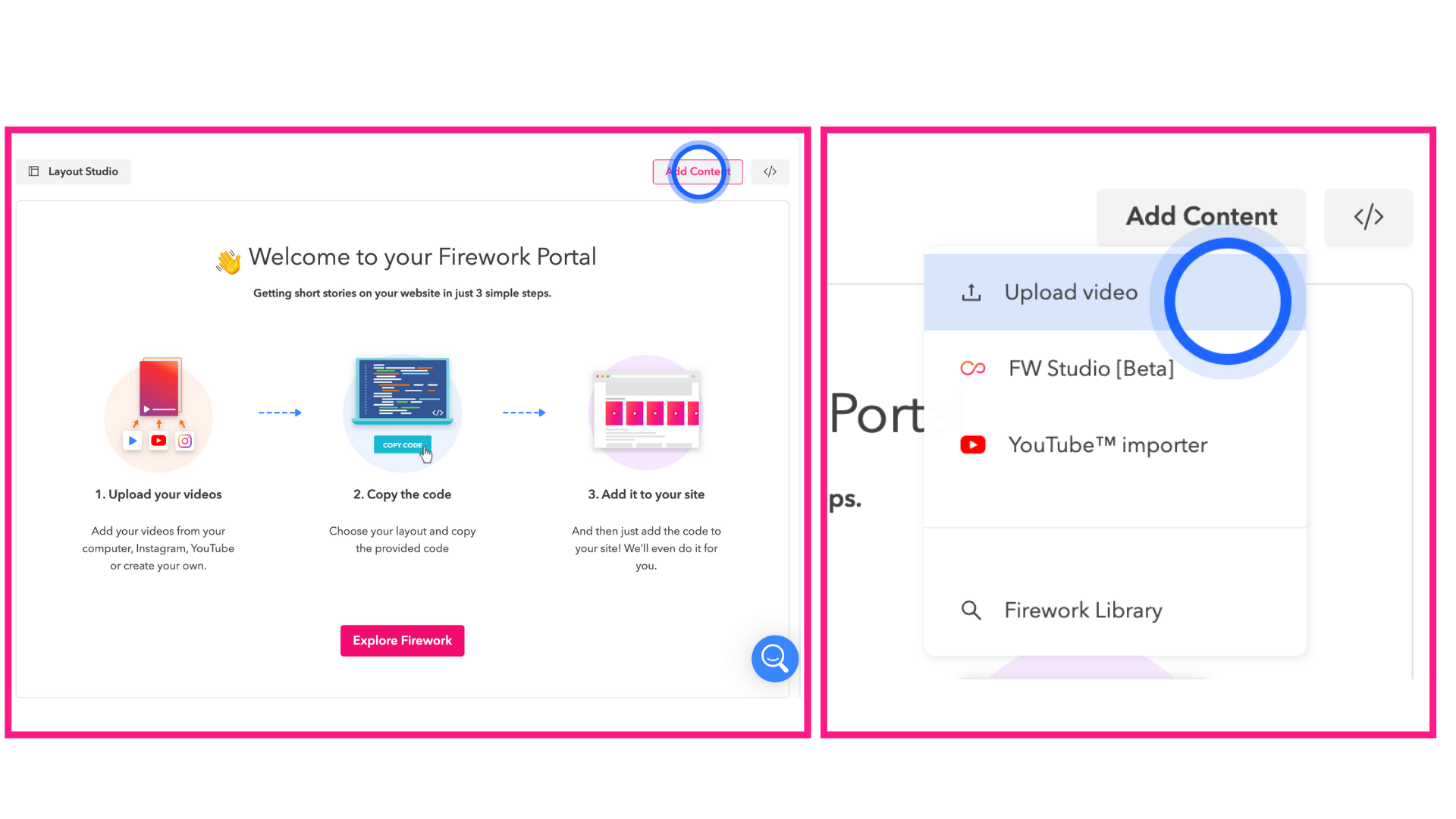
Step 3: Choose your video file After selecting “Upload video” a screen will appear. Click on the upload button on the left-hand side of the screen. Select your desired video. Please note you may only upload one video at a time.Step 4: Add your video details After choosing your desired video, all that’s left to do is add your video’s caption and any hashtags you choose. You also have the option to set your video’s visibility settings, add a link, and set your video’s thumbnail poster.
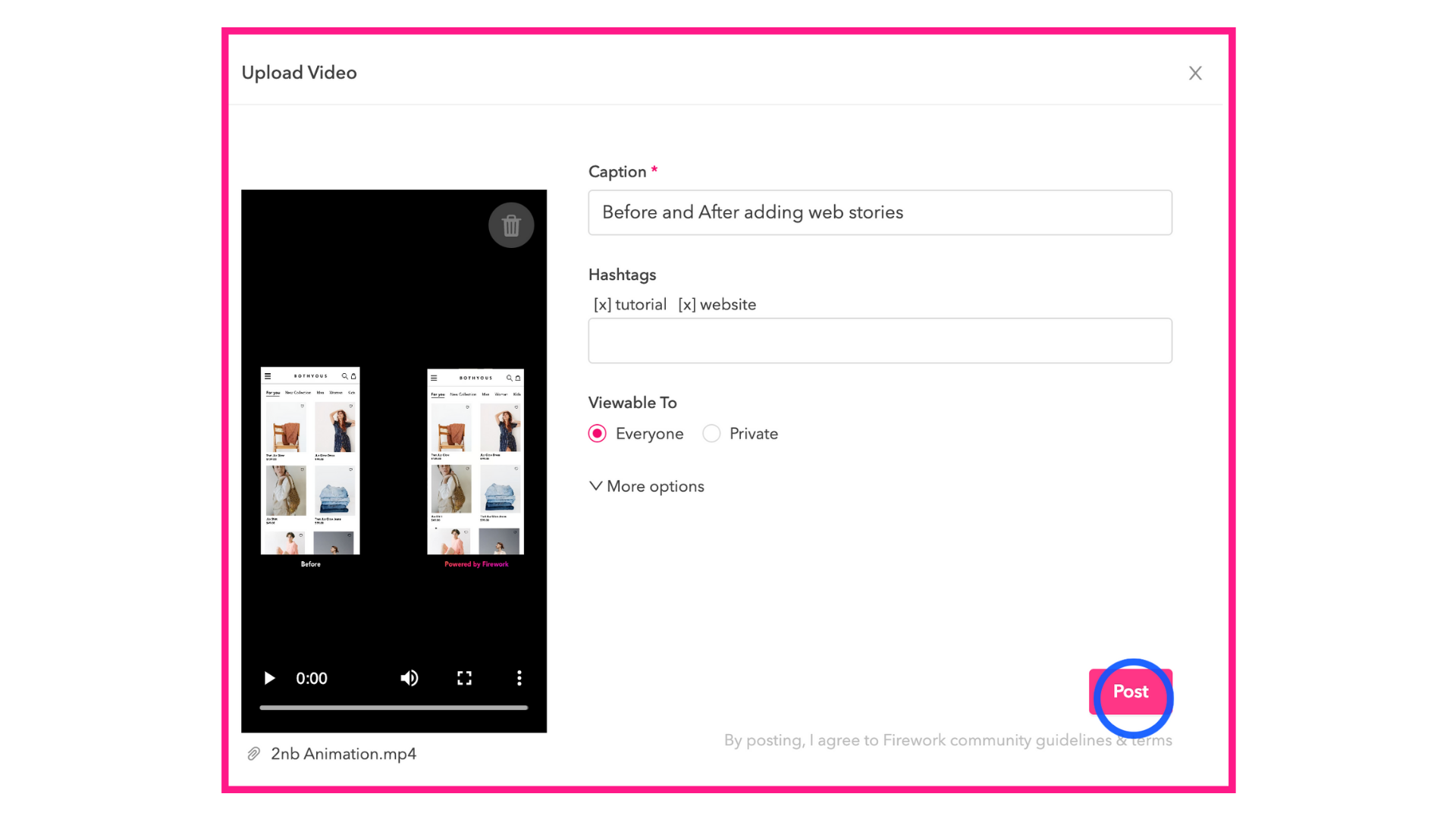
Step 5: PostingCongratulations! Once you click “Post” your Web Story is officially uploaded to your Channel and ready to be embedded onto your website.
Method 2: YouTube™ Importer
The next way to upload a Web Story is using our YouTube™ Importer. This method only requires you to have the desired video’s YouTube™ URL. Our seemingly magical AI will transform your long-form and horizontal YouTube™ video into a short-form and vertical Web Story.Step 1: Log-in to your Business PortalTo begin, navigate to our website and log-in to your Firework Business Portal. Step 2: Click “Add Content” Once logged in, go to your desired Channel. Then, click “Add Content”. Once the drop-down menu appears, click “YouTube™ Importer”.
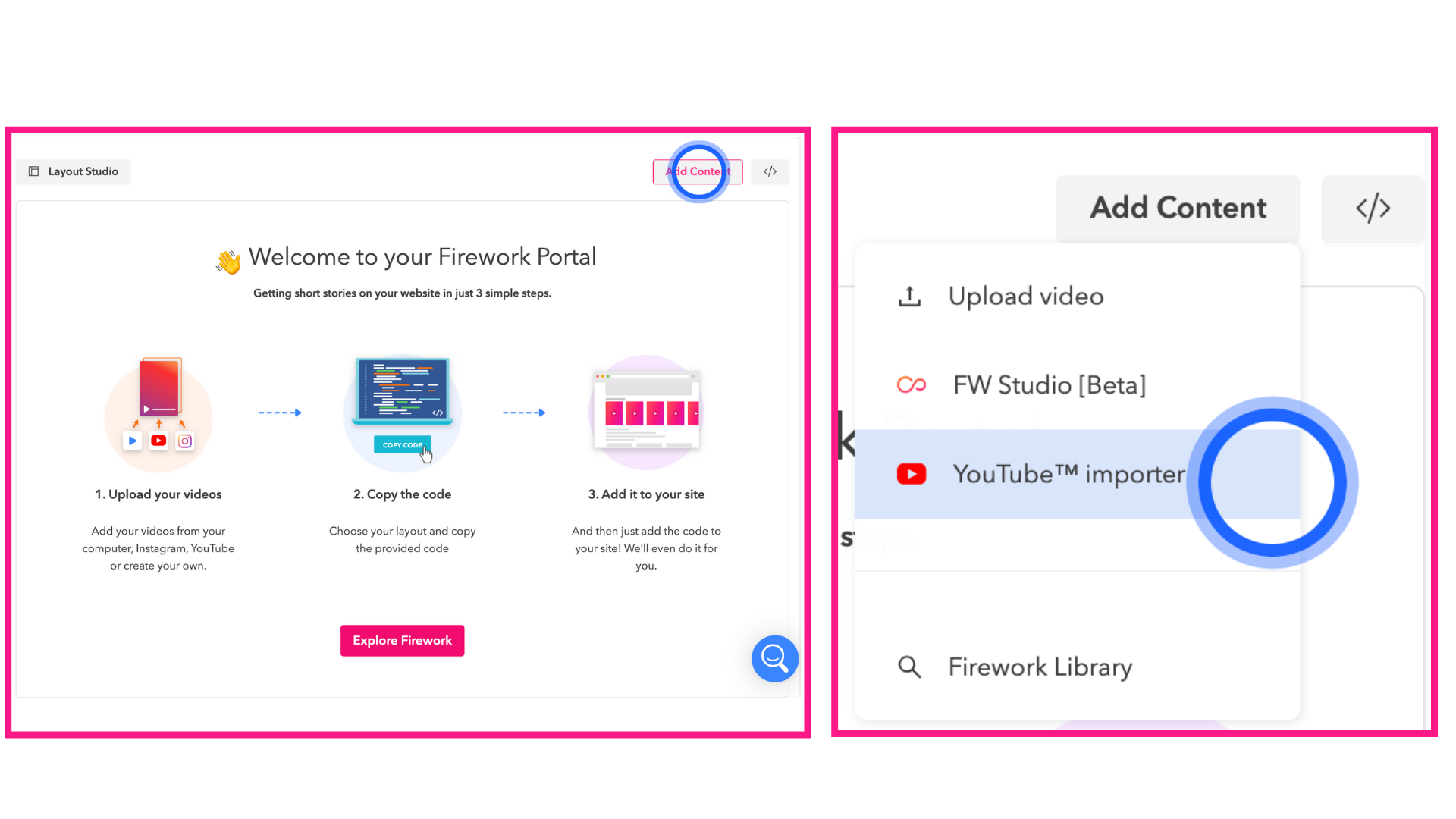
Step 3: Copy and Paste your video’s URLAfter clicking on the “YouTube™ Importer” option, a screen will appear and prompt you to paste your video’s URL. After pasting your URL, check the box below to confirm you own rights to this YouTube™ video. Then, select “Next”.
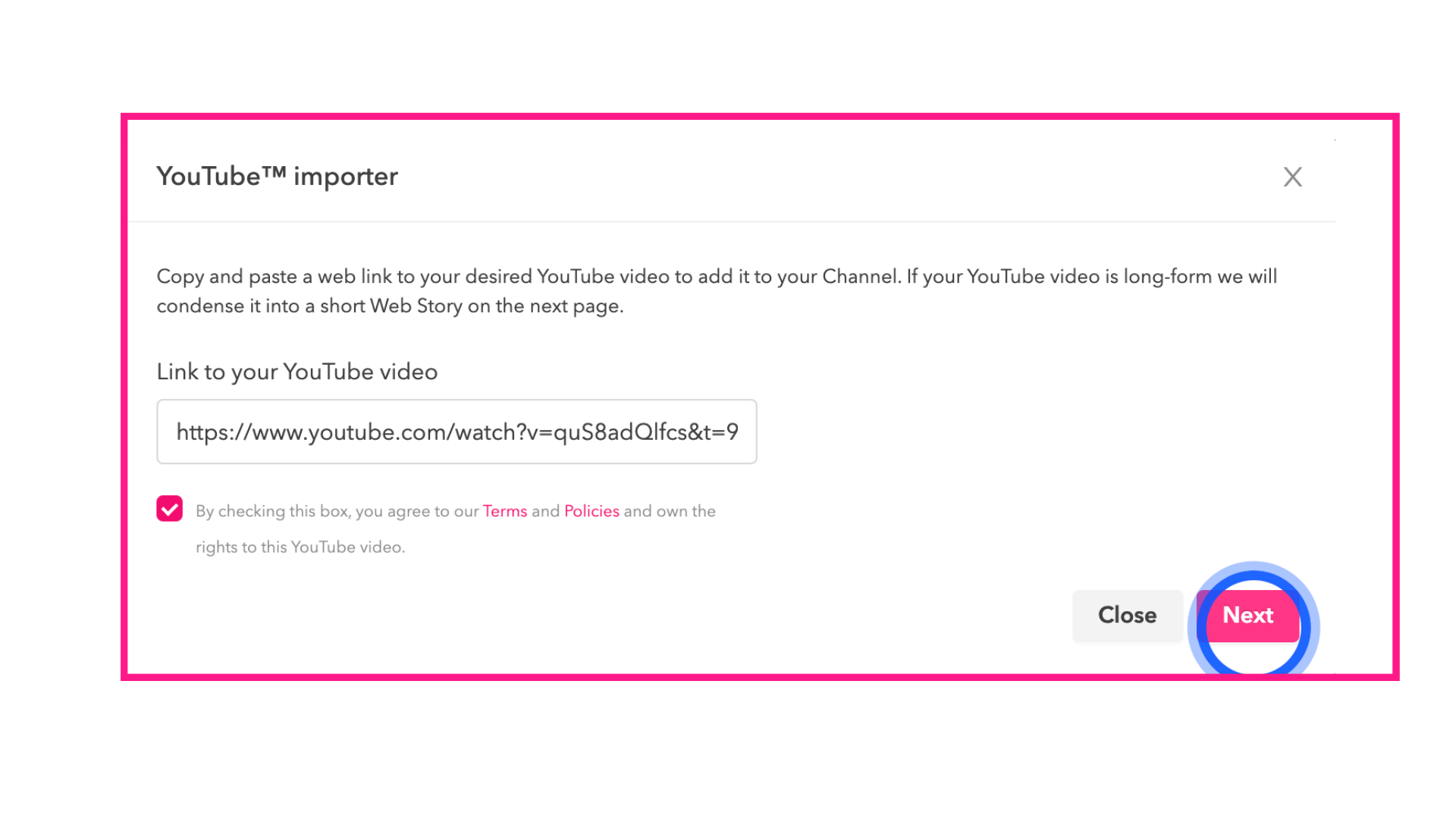
Step 4: Select your new Web Story clipOur YouTube™ Importer uses AI to transform your video into vertical and short-form Web Stories. After uploading your video, 4 Web Stories will appear for you to choose from. Review each video then select your favorite and press “Ok”.
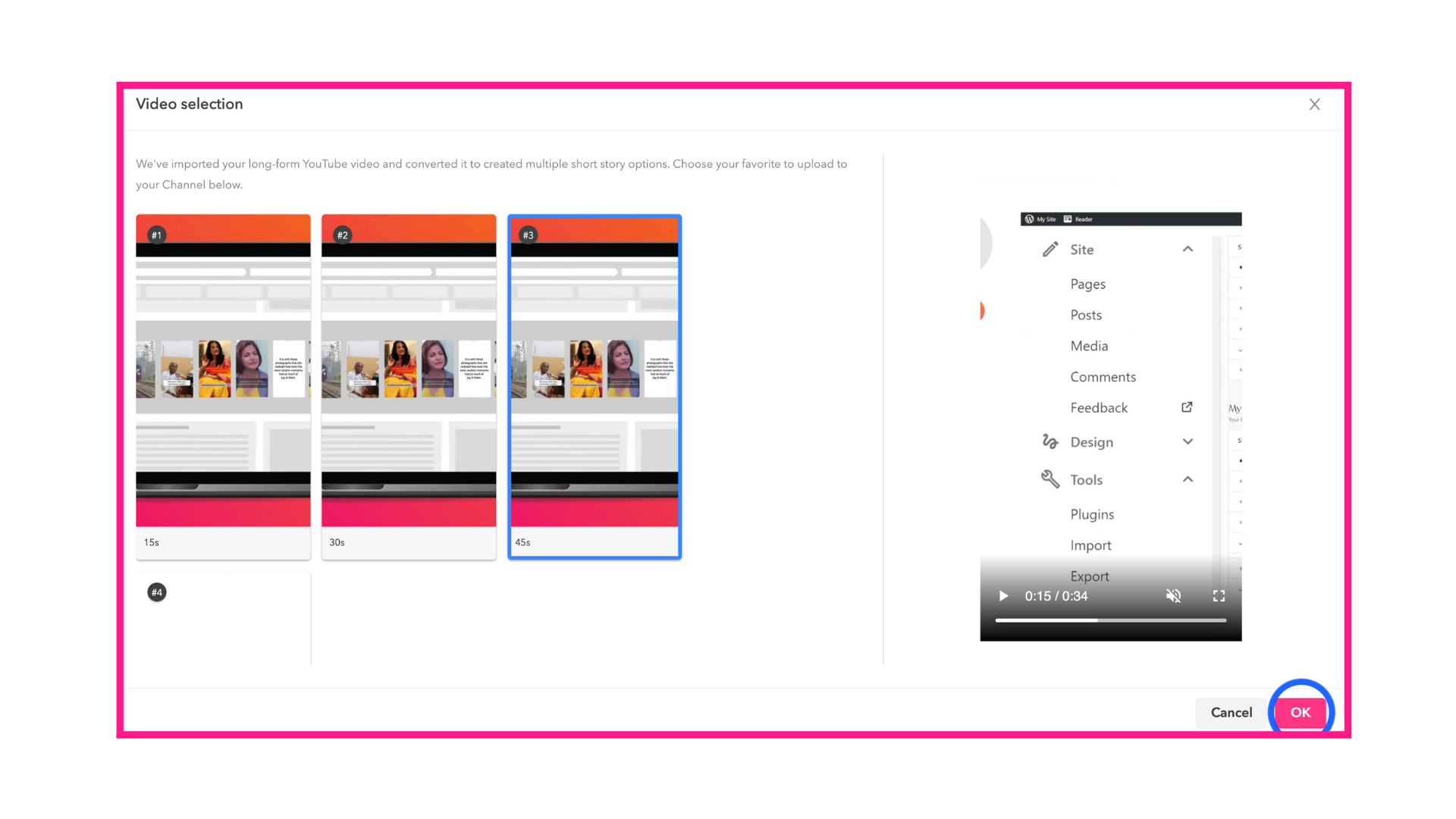
Step 5: Add your video details After choosing your desired video, all that’s left to do is add your video’s caption and any hashtags you choose. You also have the option to set your video’s visibility settings, add a link, and set your video’s thumbnail poster.
Compatible Web Story Platforms
In addition to uploading a Web Story on our platform and then embedding it onto your website, you can also use your desired website builder to add Web Stories directly to your website. If you’re a Shopify user, download our app in the Shopify App Store. You can directly import your products from Shopify in order to create your own shoppable videos. After creating or curating your Web Stories, you can then choose from our different embed layout options (carousel, grid, or storyblock) and embed the video experience directly to your website.Wordpress users can download our plugin to transform your text-based site into a media-rich content avenue with a beautiful feed of relevant short videos, enhancing your SEO in a variety of ways. In addition to embedding your Web Stories to existing pages on your website, you can also create landing pages dedicated to your Stories experience.
Upload Your First Web Story Today
Now that you know all of the ways to upload a web story, try uploading your first video today! With all of the time and energy it takes to create video content for your business, it’s a no-brainer to leverage it in as many places as you can. Visit your Business Portal today to begin uploading your Stories and transforming your audience’s experience on your website.
Unlock Exclusive Insights
By submitting this form, you agree to Firework's privacy policy and consent to receive personalized marketing communications. You can unsubscribe at any time.